How To Set up In-store Pickup and Local Delivery in Shopify? [2025]
Last updated on
November 26, 2024
.png)
Shopify has given its store owners the ability to offer local pickup and delivery options to their customers. With just a few clicks, store owners can customize their shipping settings.
As a Shopify store owner, if you also want to achieve the same, but you don’t know where to start? Don’t worry! To help you effortlessly achieve your target, we have created a detailed guide on how to set up local pickup and local delivery in Shopify? Let's get right into it. 👇
Setting Up Local Pickup and Local Delivery for Shopify Stores
As a business owner, you totally have the option to set up either local pickup, delivery, or both. It entirely boils down to what your customers are demanding and whether you can afford to have both. To make things simpler for you and to avoid ruining your time, we have created a separate section for each to explain the steps. Simply hop on to what you want.
Setting up Local Pickup
Before setting up local pickup, you should complete the following steps:
- Step 1: Go to the account settings and open Location, make sure your pickup details like addresses and store names are correct and easy to understand. Customers will be viewing these addresses during the checkout process and if they are not understandable, it might lead them to leave.
- Step 2: Under Locations, open each store location and check the box “Fulfill online orders from this location”. If not done, pickups won’t be available.
- Step 3: On the main Location page, check if your Fulfillment priority is up-to-date. Click on the “View or edit fulfillment priority” button and make sure the location with the highest stock levels is at the top. Location with the lowest stock levels should be at the lowest priority to avoid any inconvenience for the customers.
- Step4: From the admin panel, go to Products and see if the products are properly stocked up at your locations. If an item is out of stock at a location, then a pickup option won’t show up at the checkout. Keep your inventory count up to date.
- Step 5: Make sure that any team member who packs orders has proper access to the POS or Shopify admin.
Note: By default, local pickup is always set to Free and cannot be charged.
Now coming back to our main agenda, enabling local pickup. Follow these steps:
- Step 1: From your Shopify admin dashboard, click on Settings > Shipping & Delivery > scroll down to the Local Pickup section.
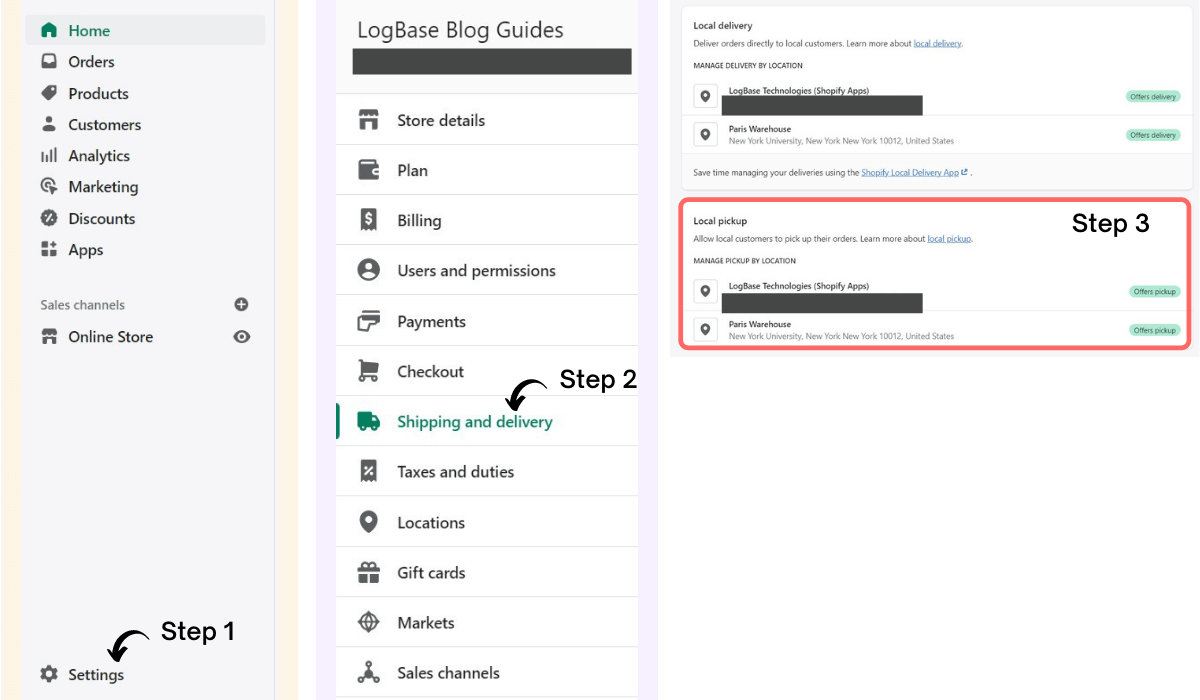
- Step 2: Click on the location you want to set up local pickup and click “This location offers local pickup”. Under Information at checkout, select the expected pickup time from the drop-down menu.
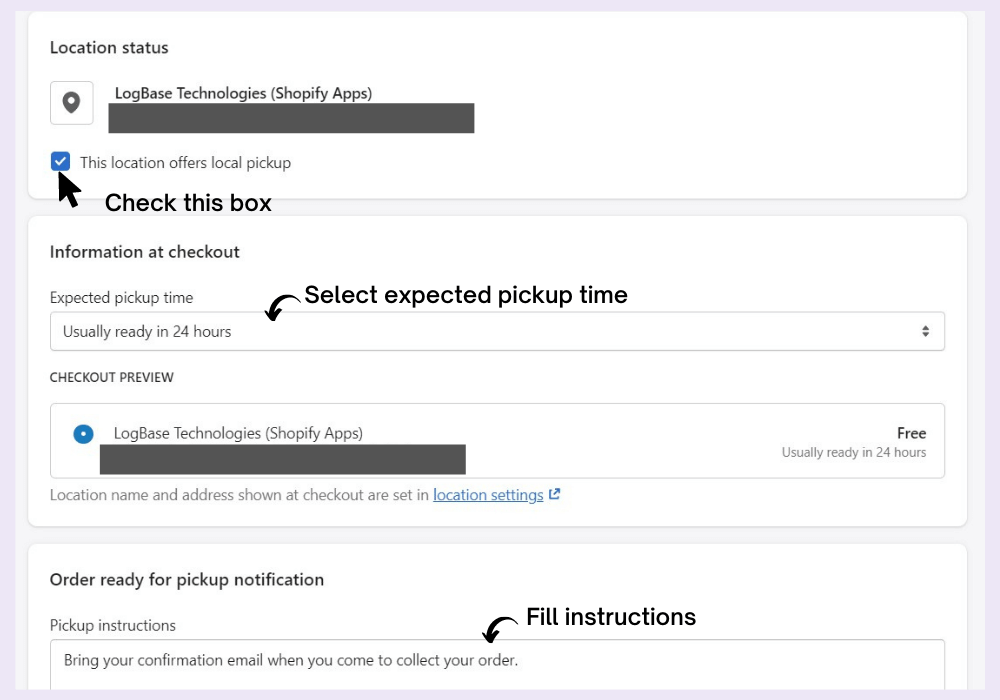
- Step 3: Similarly fill up the Pickup instructions. Mention anything you want customers to follow. For e.g. Maintain physical distance, and store timing. Finally, click Save and now Shopify local pickup is now enabled.
Setting up Local Delivery
To enable local delivery, reach the same place where you found local pickup.
- Step 1: Go to Dashboard > Settings > Shipping & Delivery > scroll down to the Local Delivery.
- Step 2: Click on the locations you want to set up local delivery and then click “This location offers local delivery”. Under the Delivery area, configure your delivery settings.
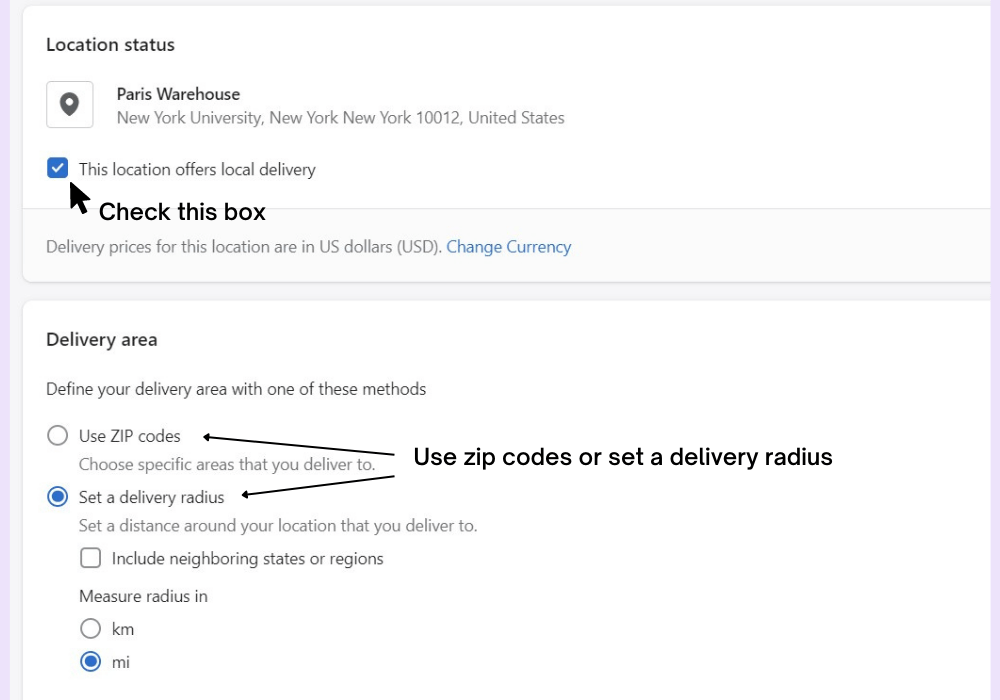
- Step 3: Enter the zip codes you choose to deliver. Fill one by one or simply drop a list, but make sure to separate it by commas. If you want, you can set a delivery radius per km or mile. It should be the maximum distance you’re willing to deliver.
- Step 4: Lastly, set your minimum order price and delivery charges. For free delivery, enter 0. Add conditions and other delivery information. Finally, click Save.
Save your Time and Eliminate the hassle
If you need additional functionalities like enabling your customers to schedule their pickup and delivery or have customized schedules? You can try a Shopify app like In Store Pickup Local Delivery.
If you’re not happy with the output and want to have more flexibility, try a Shopify app. One of the best and most trusted Shopify pickup and delivery apps is "In Store Pickup Local Delivery".
In Store Pickup Local Delivery
by LogBase
.jpeg)
Being one of the best local pickup and local delivery apps on the Shopify app store, it comes with some class-leading features and amazing customer service. In Store Pickup Local Delivery lets you set up local delivery, local pickup, and standard shipping without any hassle. Not just that, the app enables you to set different local delivery/pick-up dates and time slot types. You can even limit the number of orders per time slot.
Talking about the features, you can set cut-time, blackout dates/time slots, lead time, or delivery dates by postcode. Other features include multi-location, multi-language, mobile-friendly, customizable slot picker, and delivery rates by post/zip code, weight, items, and order value.
Key Features
- Filter orders by an order number, customer name, due date, order type, and more.
- Create different slots and preparation times for local delivery and pickup.
- Blackout time slots, a single date, or date ranges.
- Enable customers to schedule their delivery date and time.
- Distance-based upon the delivery zone
- Supports Shopify POS integration, and Shopify express theme.
- Customize the app as per your liking.
Shopify App Rating: 5/5⭐
Price: Plans are as follows: STARTER ($6.99/month), SMART ($10.99/month), ADVANCED ($16.99/month), and PREMIUM ($24.99/month). Want to try out this app, simply avail a 14-day free trial.
Wrapping Up
Hope you found this guide on how to set up local pickup and local delivery in Shopify helpful. If you have any questions regarding the blog, please let us know. Want to know the app in more detail before installing it, don’t worry. Simply contact us, and we will get back to you ASAP. Don’t worry, our customer support team will even install, and customize the app for you 😀.
Grow your Shopify sales and drive profits by subscribing to our newsletter 📧 to receive our specially crafted blogs.
Also read:
- Top 5 Shopify Local Pickup Apps To Increase Sales [2022]
- How To Display an Estimate Delivery Date and Time On Shopify? [2022]
.svg)

.png)


.svg)
.svg)
.svg)
.png)

.svg)