How to Set Up Different Shipping Rates for Different Products on Shopify
Last updated on
December 3, 2025
.avif)
When managing a Shopify store, one of the key challenges is calculating accurate shipping rates for products.
If you have different products in your store, having the same shipping rates for all the products can lead to losses.
To counter this, you can set up different shipping rates for different products in your store.
In this blog, I will show you how to set different shipping rates for different products on your Shopify store.
Set Different Shipping Rates for Different Products With an App
If you are looking for a shipping rate calculator Shopify app, make sure the app has the following features.
- Combine shipping rates of multiple products to offer a fair shipping charge.
- Flexible shipping rates based on cart, product and other parameters.
- Advanced shipping rules based on country, carriers, etc.
- Set Shipping rates using zip/postal codes and distance.
- 24/7 customer support and free setup assistance.
Here is a suggestion - ShipX ‑ Shipping Rates & Rules. It is one of the best shipping rate calculator app with which you can easily set different shipping rates for different products.
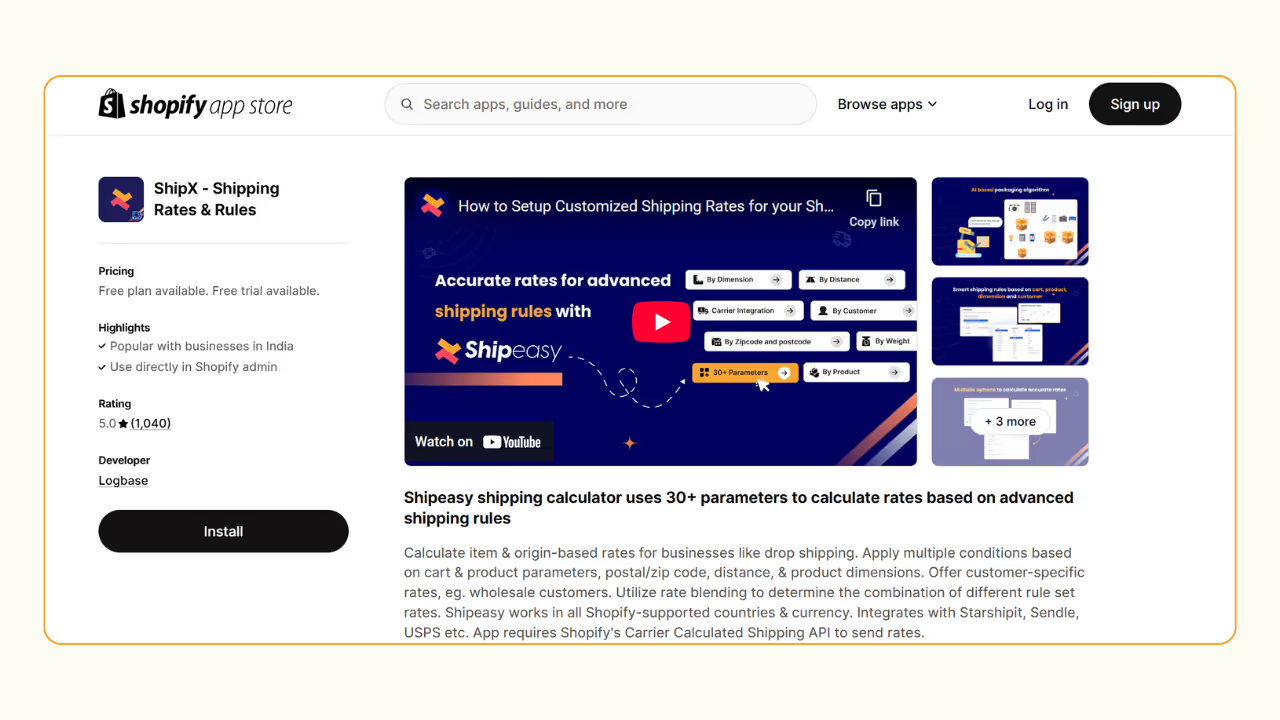
Step 1: Create Product Groups
You must create product groups using product tags or SKU to set different shipping rates for different products.
To add tags or SKU, go to “Products” page on your Shopify store, and select a product:
- Add product tag under Product Organization.
- Add SKU under Inventory.
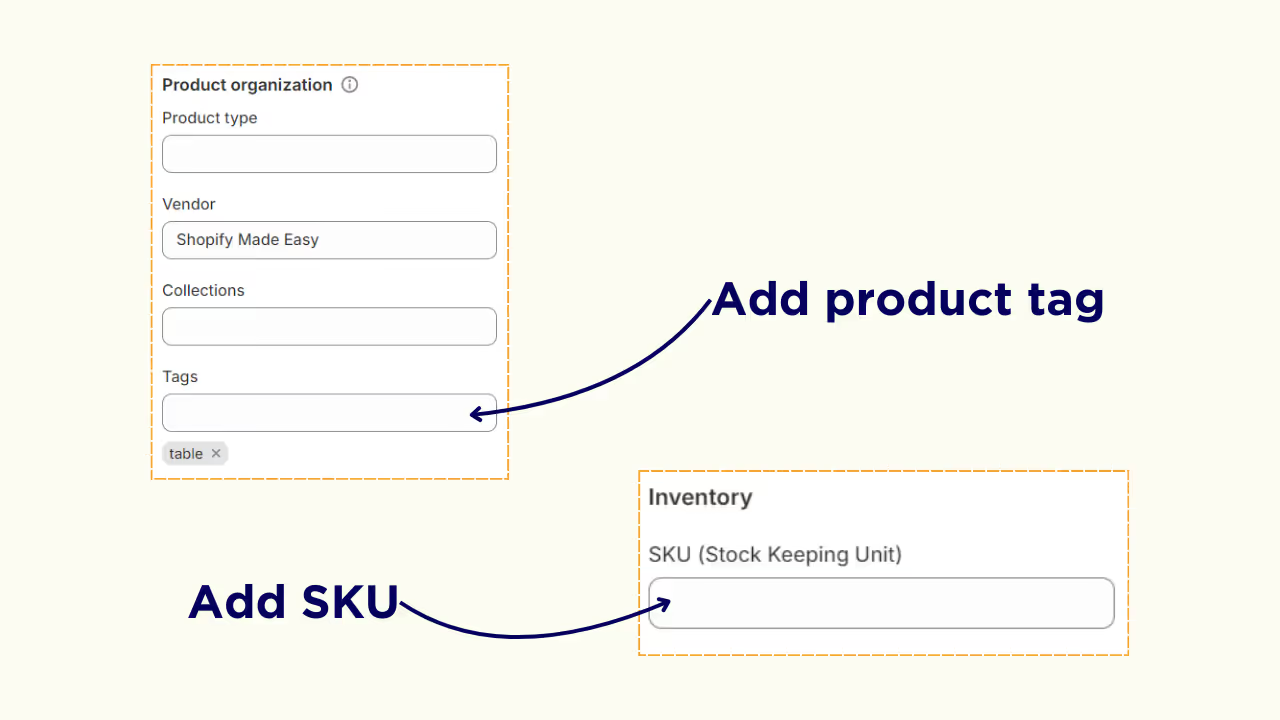
Once you group all the products, go to “Setting” and click “Sync Products”.
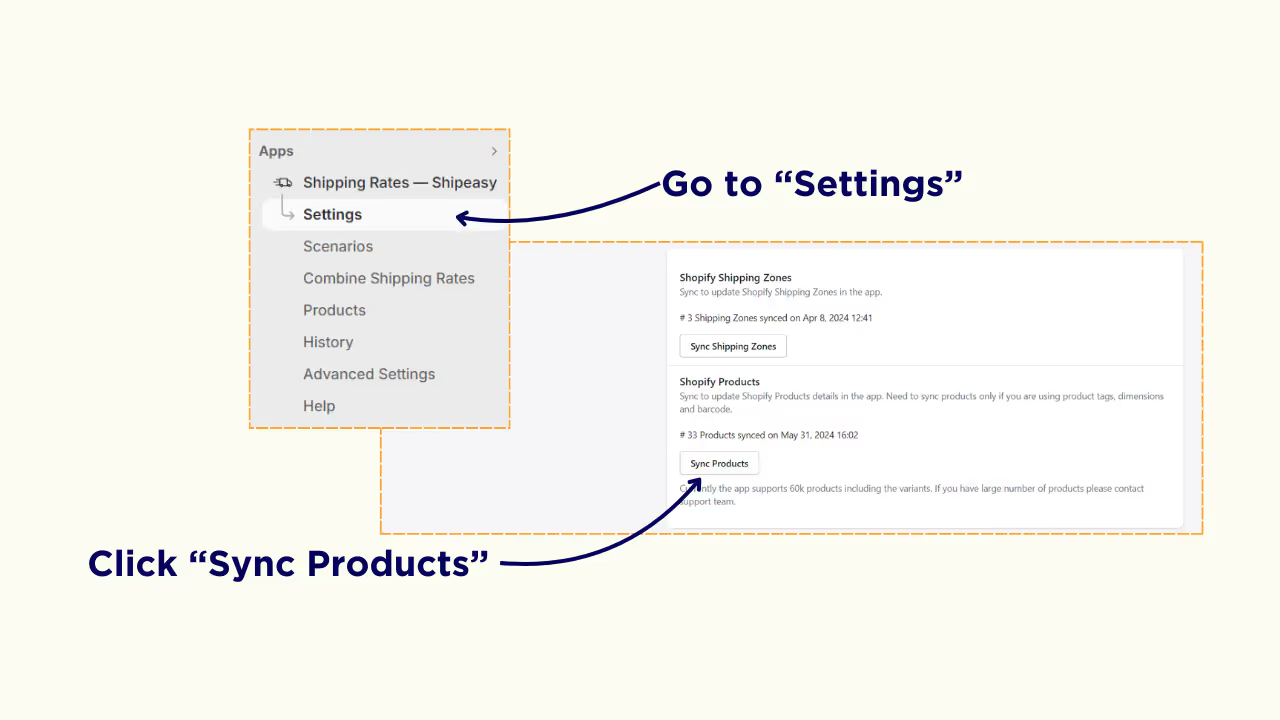
Step 2: Create Shipping Scenario for Product Group
Click on “Scenarios” and click on “Add Scenario”.

Enter a scenario name and set the condition as By Product Tag or SKU → Equals → (product tag or SKU).
For example: The condition for tables would be By Product Tag → Equals → table (product tag).
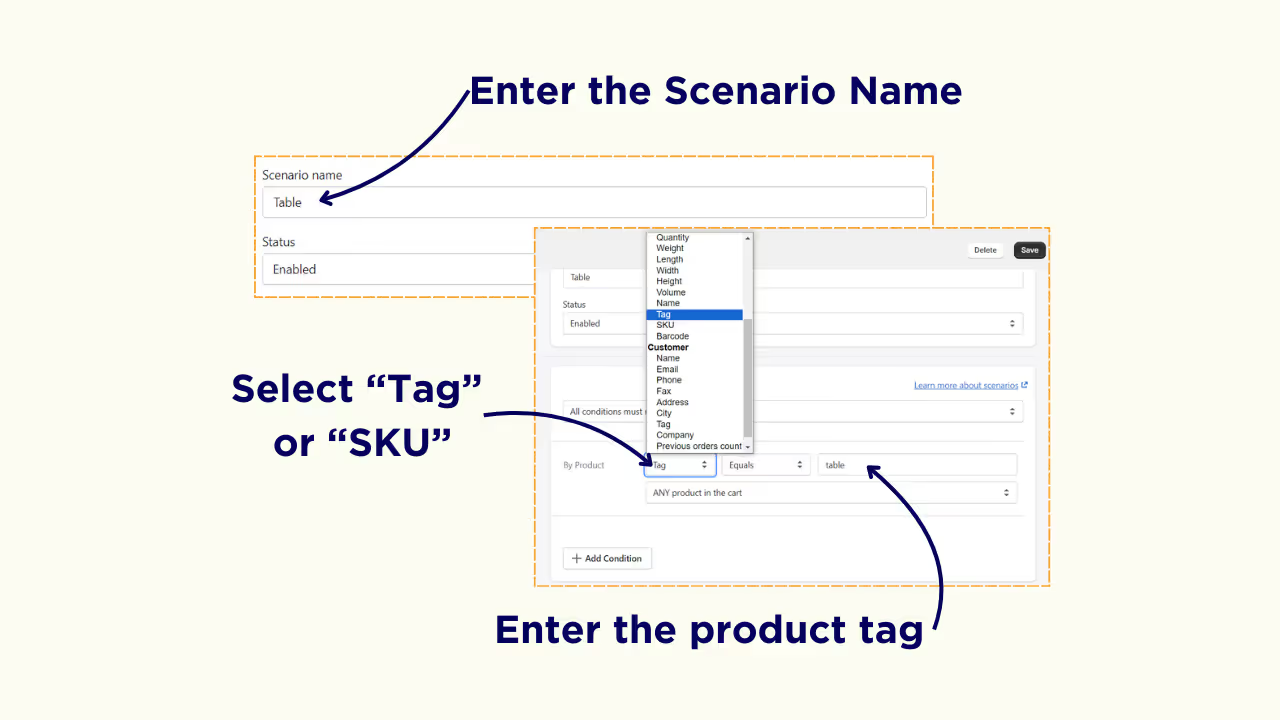
Step 3: Set Shipping Rates for the Scenario
Click on “Add Shipping Rate” and enter a name for the Shipping Rate.
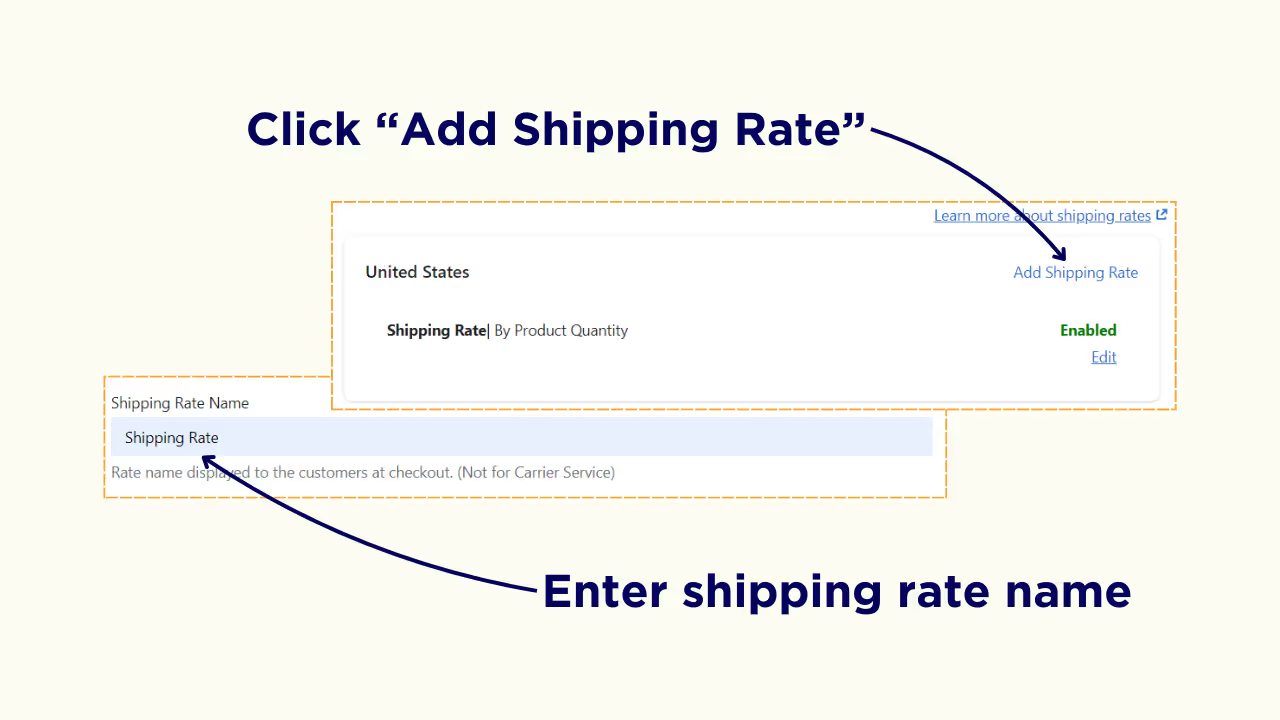
Scroll down to the Shipping Rates section and select the criteria for calculating the shipping rate.
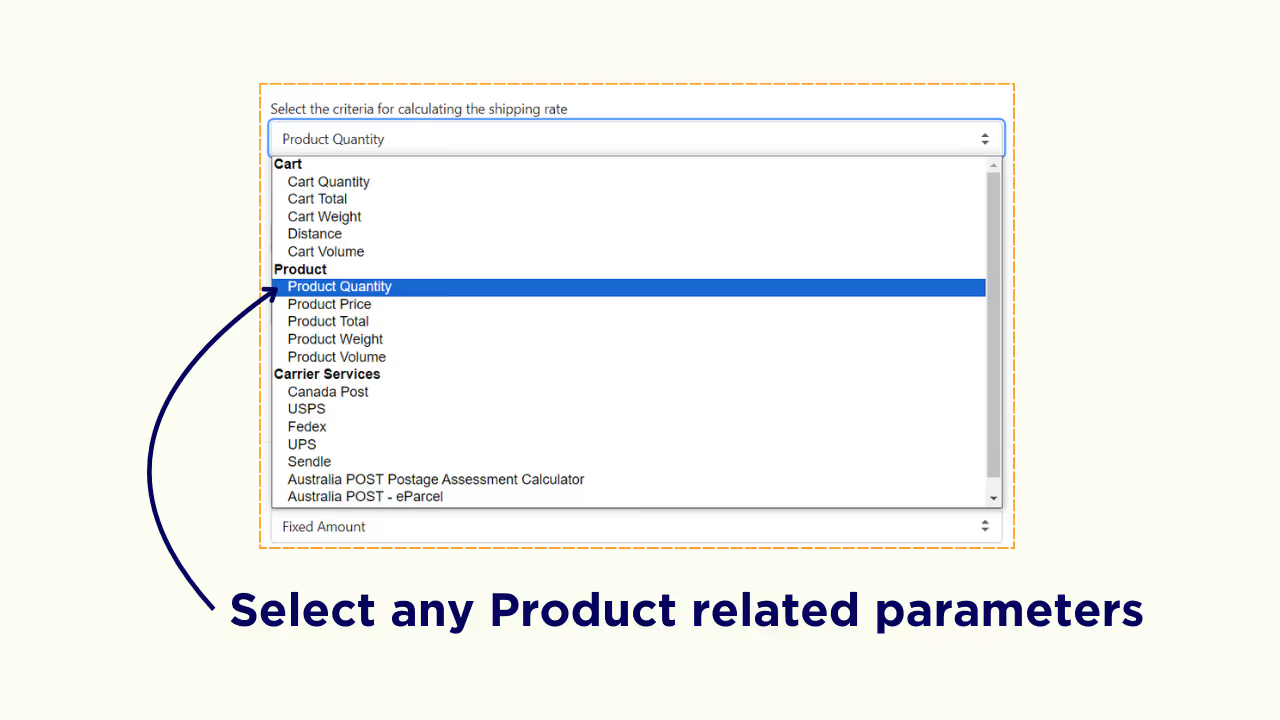
You can set shipping rates based on product quantity, price, total, weight, or volume.
Change the product filters to “Tag“ or “SKU” and enter the product tag or SKU.
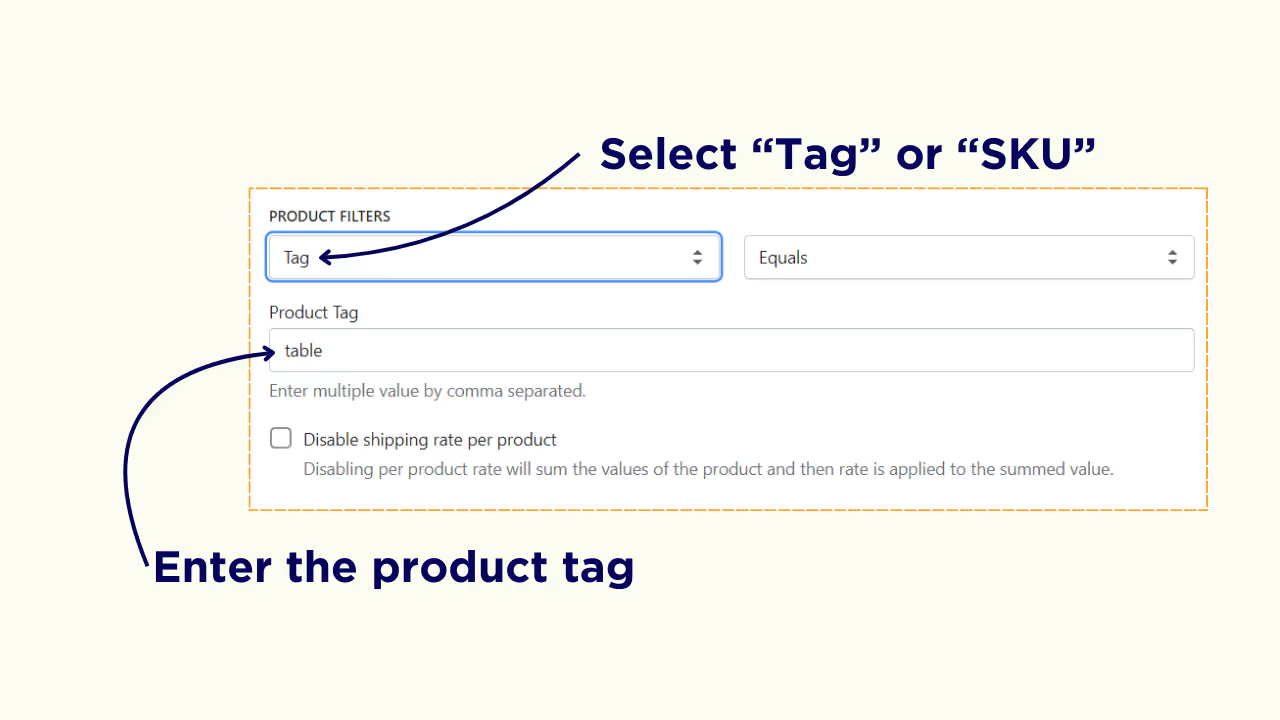
Scroll down to Rates and choose between “Range values” or “Base value with increment”
Enter the minimum and maximum values and shipping rate if you have selected the Range values option.
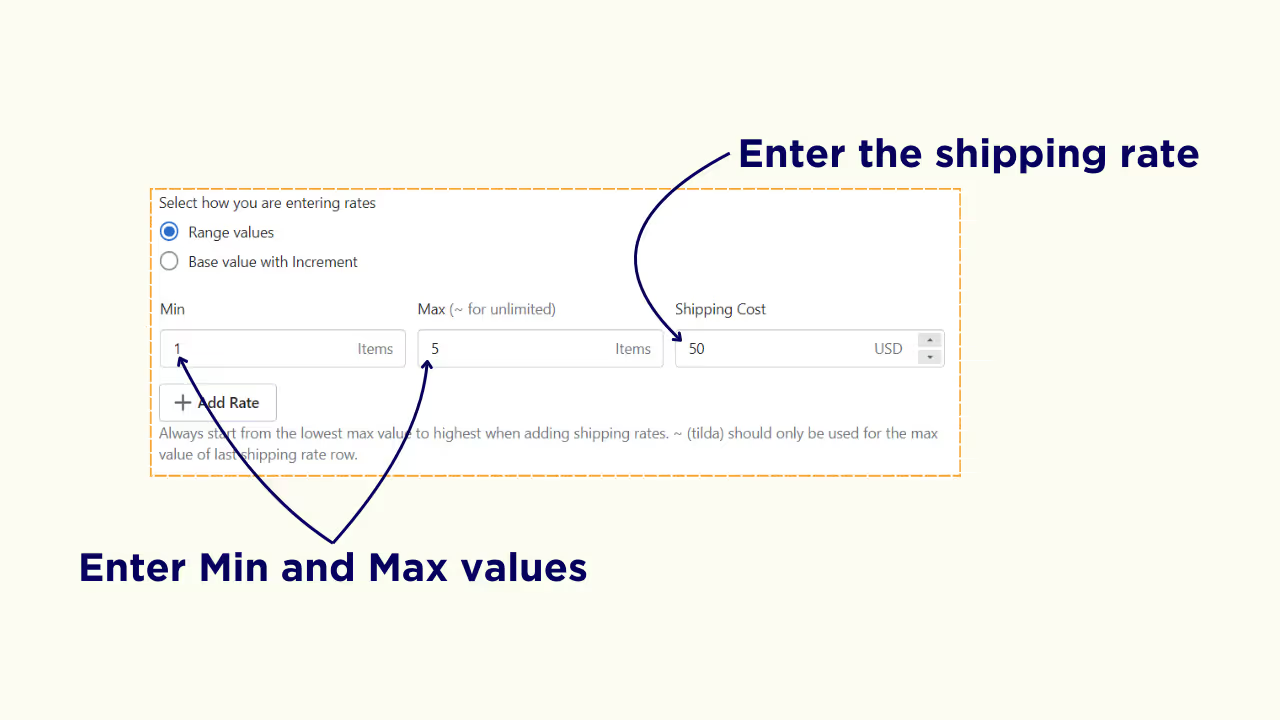
Enter the base rate, incremental rate, per each value and skip incremental rate values if you have selected the Base value with increment.
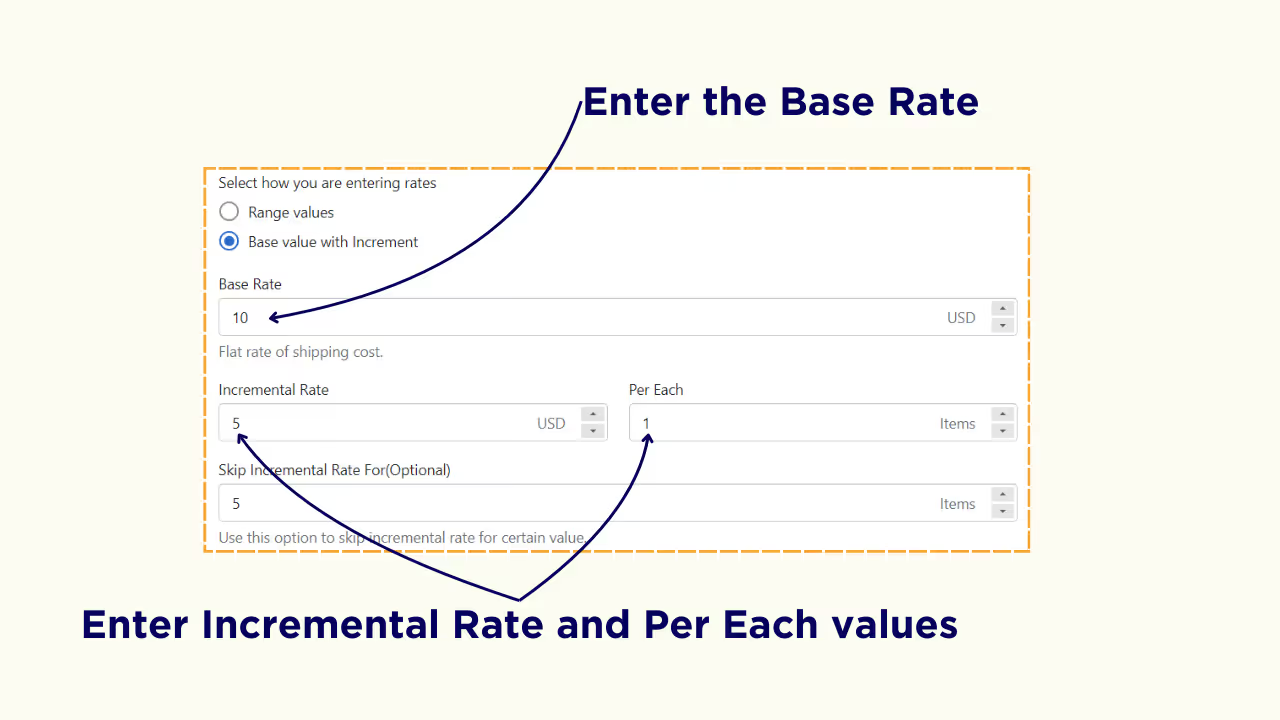
Scroll down to the “Combine Shipping Rate” section, enter a shipping tag, and click “Save”.
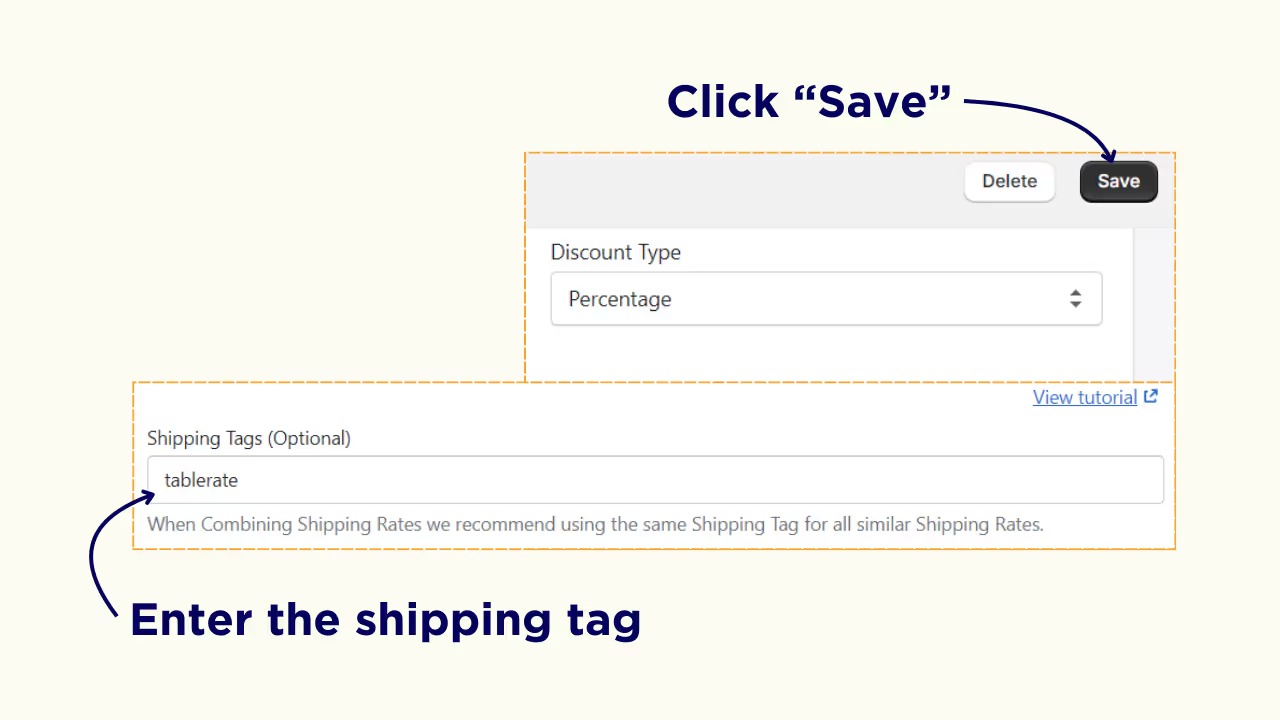
Similarly, create scenarios and set shipping rates for all the product groups on your Shopify Store.
Step 4: Combine Shipping Rate (Optional)
If you wish to combine the shipping rates for different products, click on “Combine Shipping Rates” and click “Add Combined Shipping Rates”.
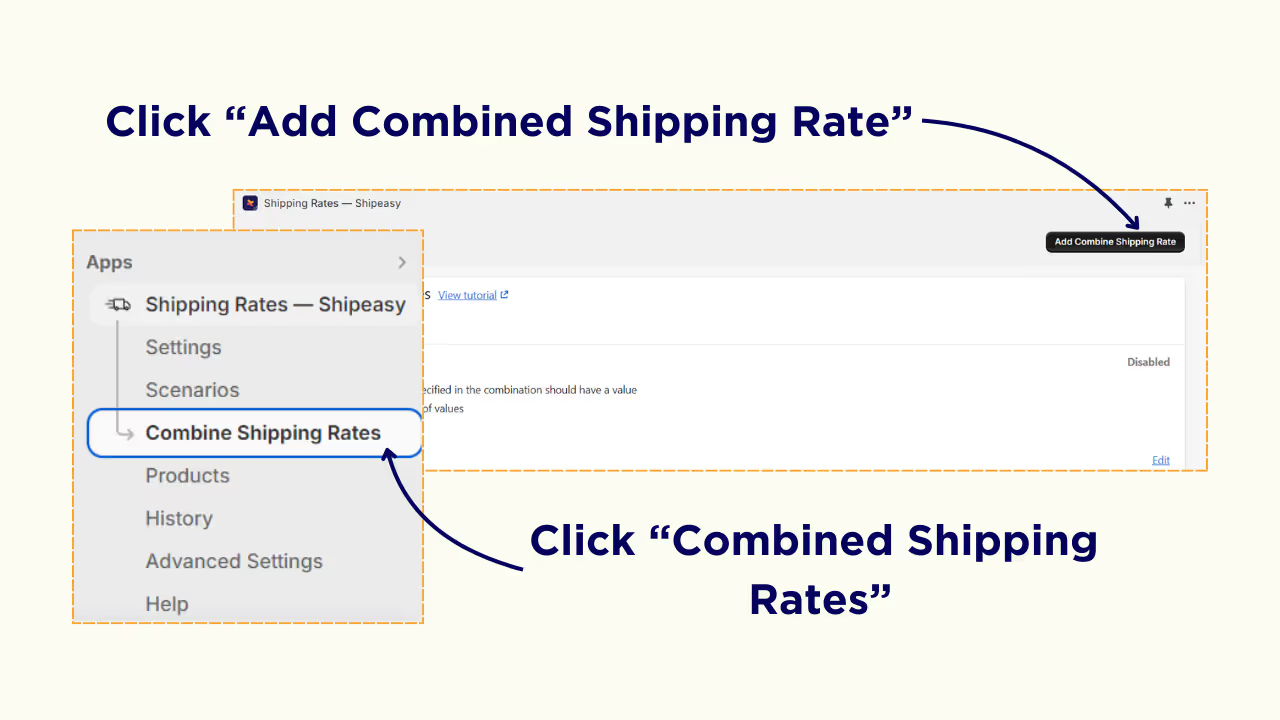
Enter a name for the shipping rate and select the combined rate type. You will have four options to choose from:
- Sum
- Average
- Highest
- Lowest
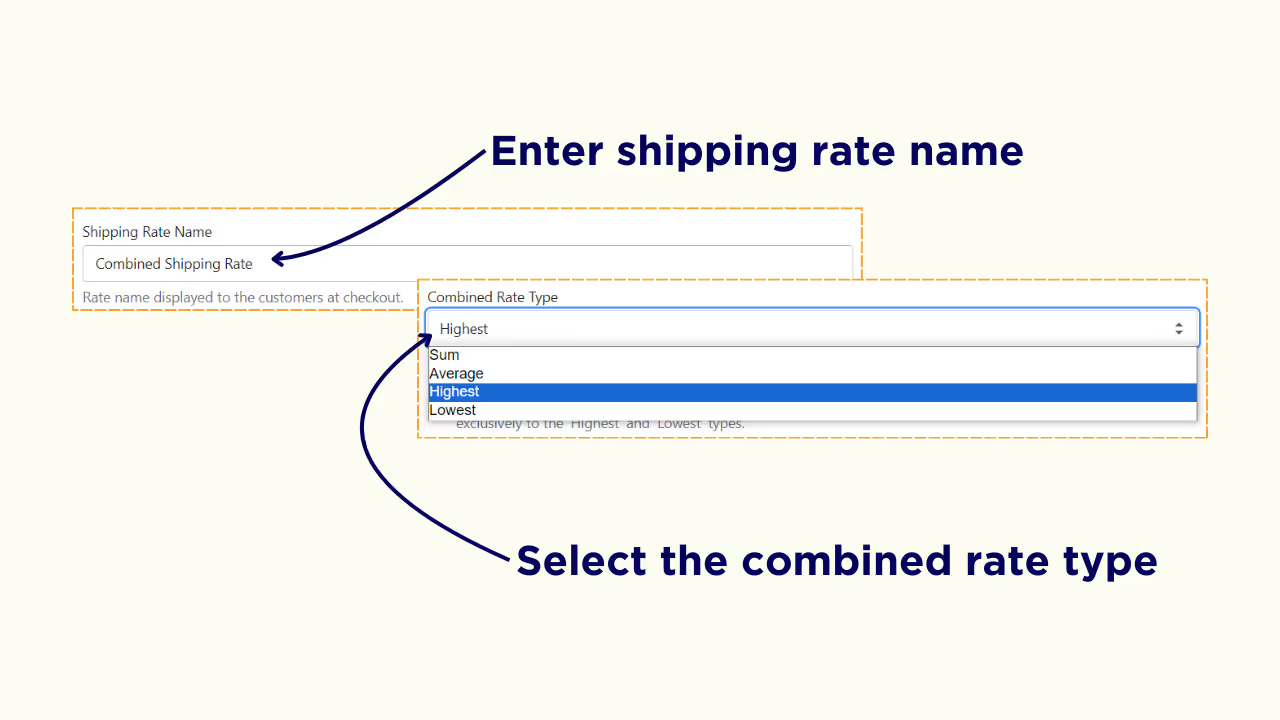
Now, enter the shipping tags of the product group that you wish to combine, and click “Save”.
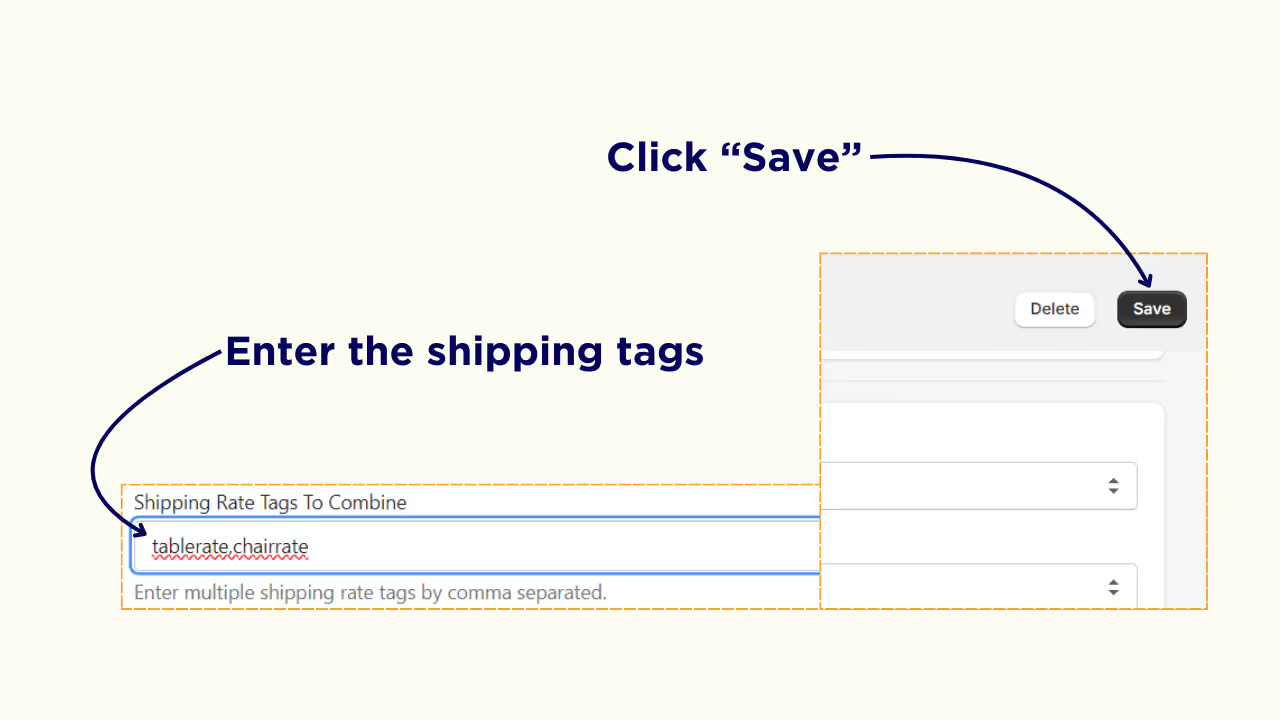
How Different Shipping Rates for Different Products Work on Shopify Store
I have created two different scenarios where shipping rate is $50 for tables and $10 for chairs. Now, let’s see how the scenarios and combined shipping rate work on the Shopify store.
When you add a table to the cart and proceed to the checkout page, the shipping rate is $50.
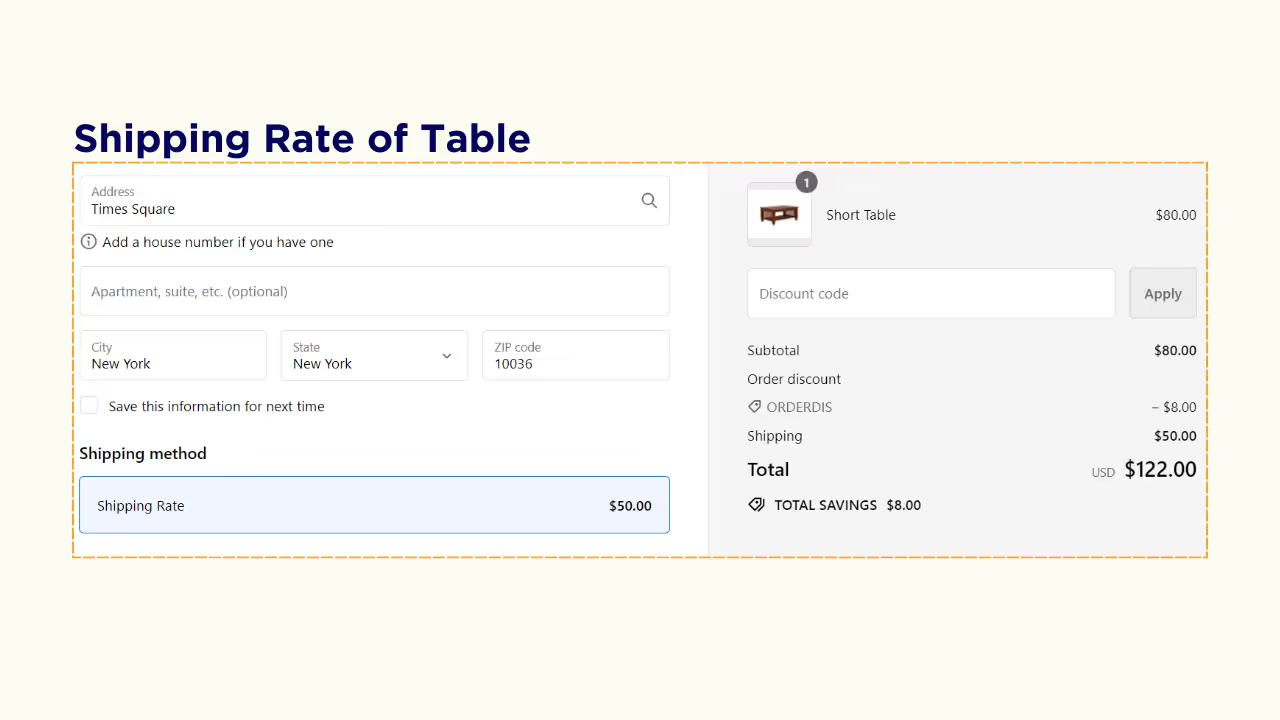
When you add only a chair to the cart, the shipping rate is $10.
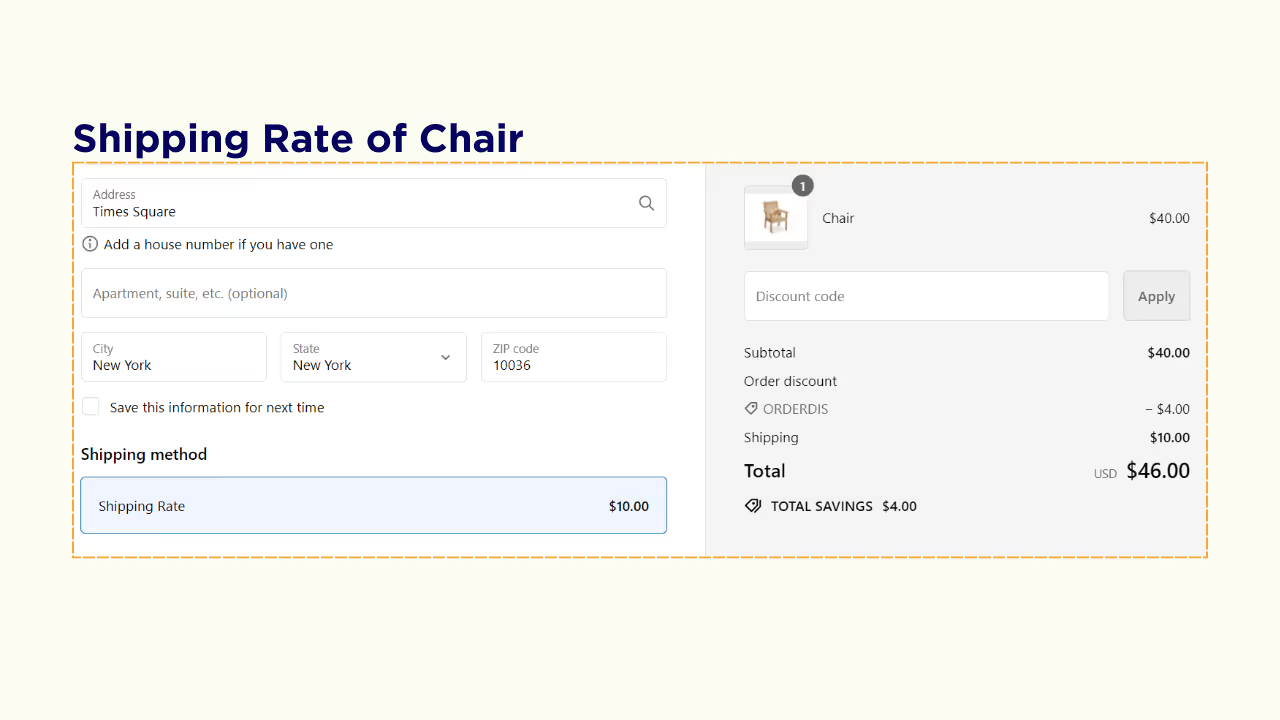
If you add both table and chair the shipping rate the combined shipping rate will be $50 dollars since I chose “Highest” in the combined rate type.
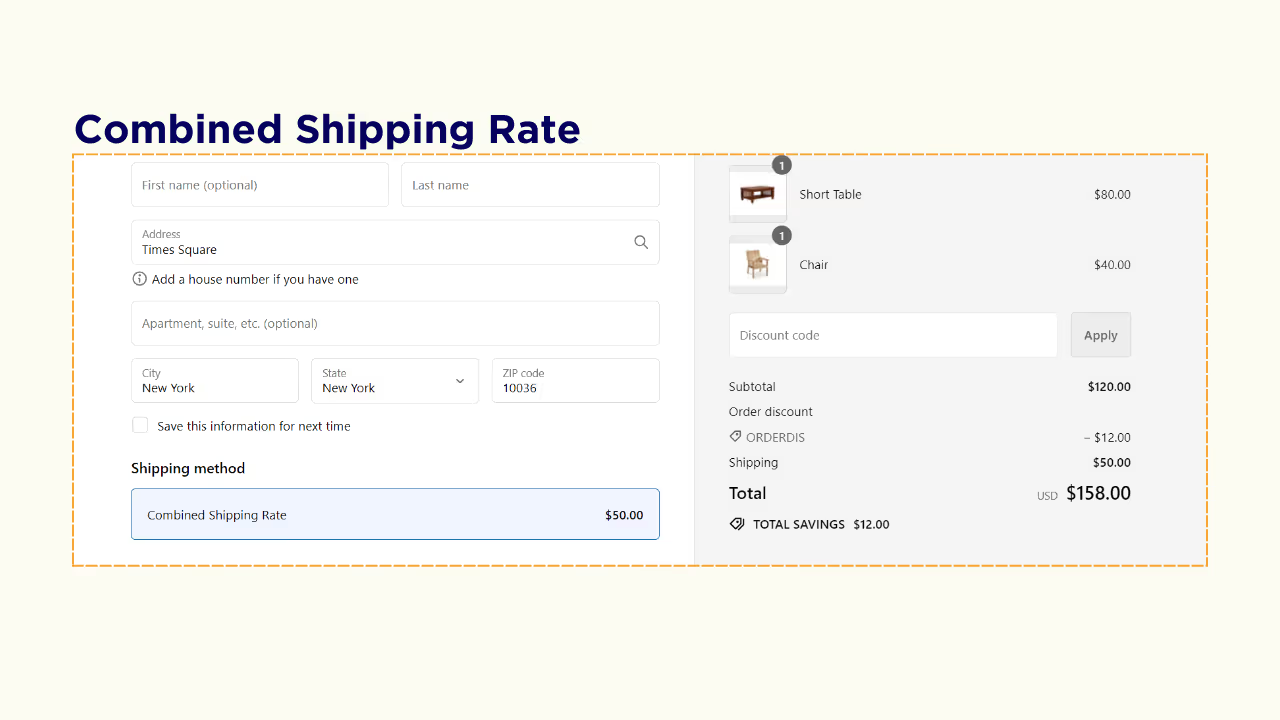
Set Different Shipping Rates for Different Products
To wrap things up, you can easily set different shipping rates for each product on your Shopify store with the help of the ShipX (previously known as Shipeasy) app.
Different shipping rates for different products will:
- Streamline your shipping process
- Increase customer satisfaction
- Reduce errors
Take control of your shipping rates and start shipping your products to customers without errors or loss in revenue.
Frequently Asked Questions
1. Do I need to have programming knowledge to set up different shipping rates on Shopify?
No, you don't need programming knowledge. The ShipX app makes it easy to set up different shipping rates without any coding required.
2. Can I set up different shipping rates for different product variants?
Yes, you can set up different shipping rates for different variants of the same products using the ShipX app.
3. Will setting up different shipping rates affect my existing shipping settings?
No, setting up different shipping rates using ShipX will not affect your existing shipping settings. You can easily combine new rates with existing ones.
4. Can I use ShipX to set up free shipping rates for certain products?
Yes, you can use ShipX to set up free shipping rates for certain products by setting the shipping cost to $0.
.svg)

.avif)
.avif)

.svg)
.svg)
.svg)


.svg)