How to Add Shopify Quantity Discounts: 6 Proven Strategies to Boost AOV
Last updated on
November 26, 2024
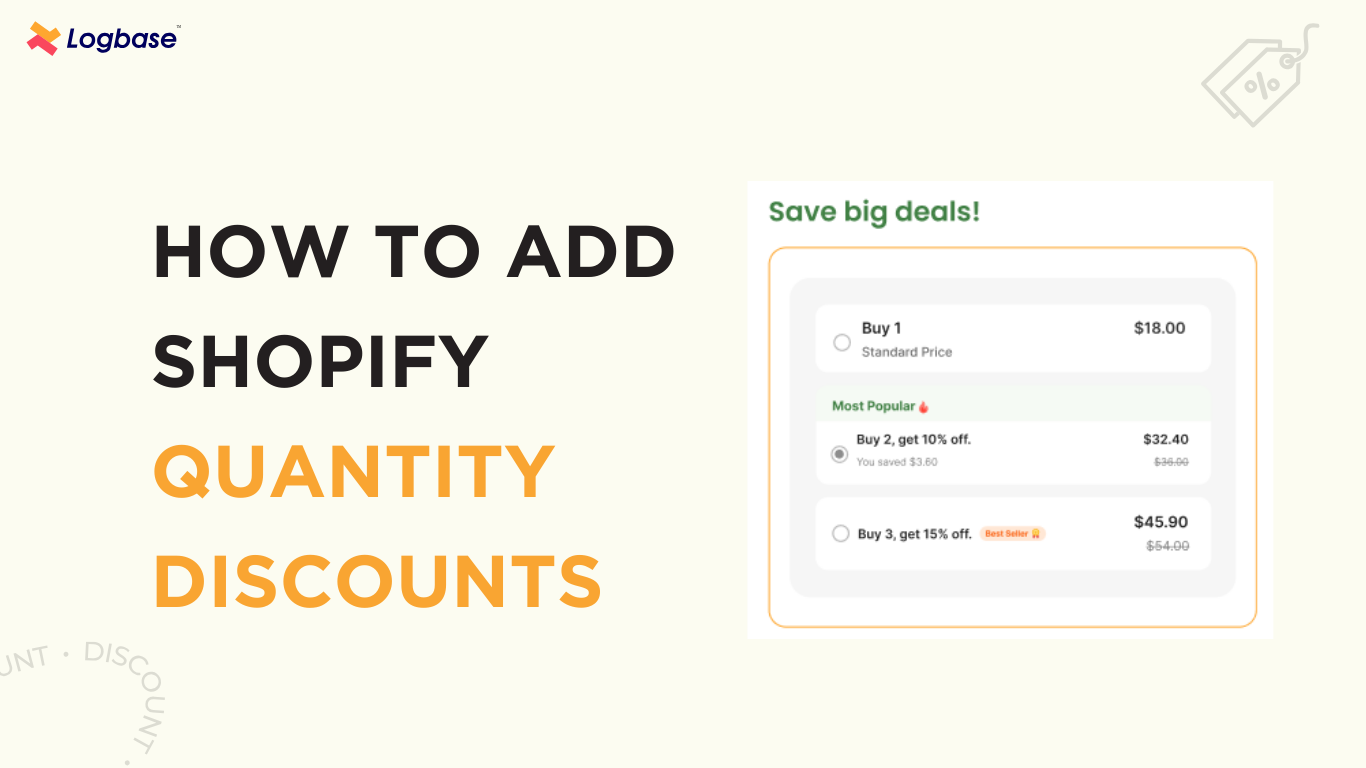
62% of consumers invest two or more hours every week looking for discounts, coupons, and promotions on the web.
Did you know discounts trigger the release of oxytocin, making shoppers happier and reducing cart abandonment?
And offering discounts can do more - increase your average order value (AOV).
In this blog, you’ll learn how to increase your AOV by offering quantity discounts on your Shopify store. You will know about the 6 must-have features for quantity discounts you offer.
By adding quantity discounts, you can make your customers buy more with bulk purchases.
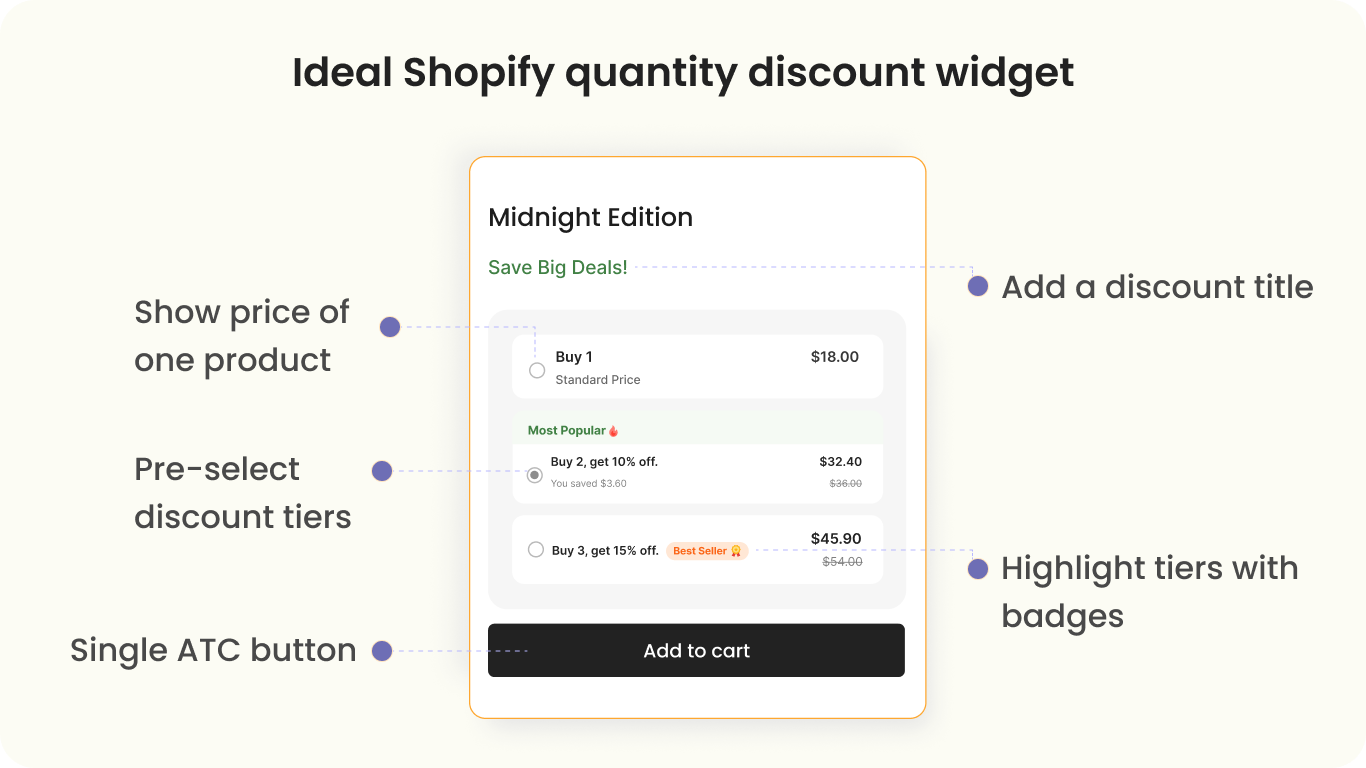
Setting up Shopify quantity discounts with an app

Though Shopify has a basic feature to add quantity discounts, a Shopify app can help you do it better with added features and customizable widgets.
Before you choose a Shopify app, consider these points:
- Flexible to set up on the product page
- Good app reviews and ratings
- Affordable pricing options
- 24/7 customer support
- User-friendly interface
Here’s a suggestion - Volume Discounts - Dealeasy app.
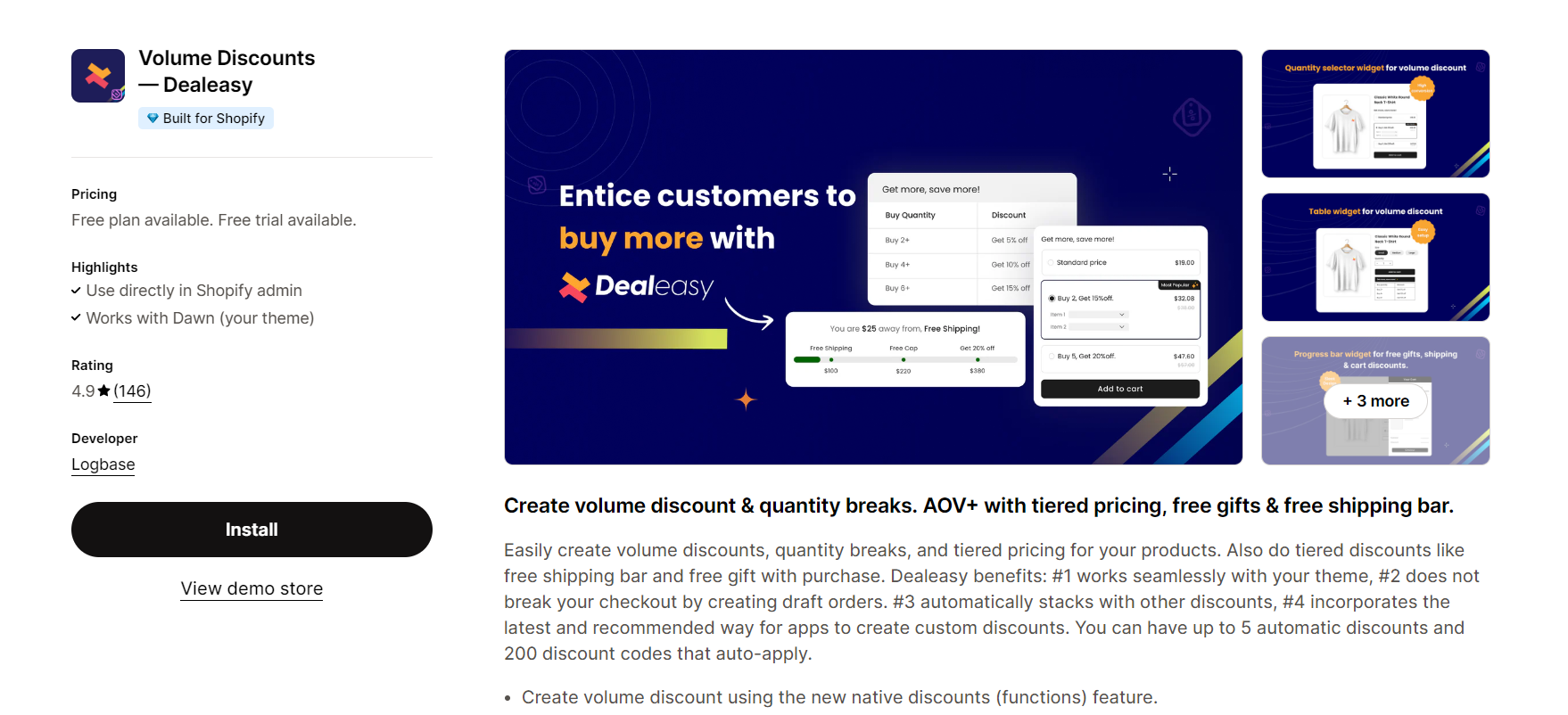
The Dealeasy app has features to add and customize quantity discounts on your Shopify store with ease. You can add the desired number of discount tiers, badges, pre-select tiers, and more.
6 Shopify quantity discount features for more conversion
Before you offer quantity discounts, make sure to have features that are not only visually aesthetic but offer a good customer experience.
Features like showing default selection and adding badges boost the purchase rate. Here are 6 features you must consider while offering quantity discounts.
.png)
1. Pre-select the best deals for more conversion
After adding discount tiers, you can set a specific tier as a default selection, a highly useful feature.
Here’s how it works: when customers view the product, the quantity discounts are displayed. By default, you can show a pre-selected discount tier.

Why?
This feature helps promote your profitable discount tier, simplify customer decision-making, and increase your average order value.
2. Highlight popular discount tiers with badges
This special feature lets you add badges like ‘Most Popular’ or ‘Best Savings’ to highlight a specific tier.
Without such badges, your quantity discount might look dull.
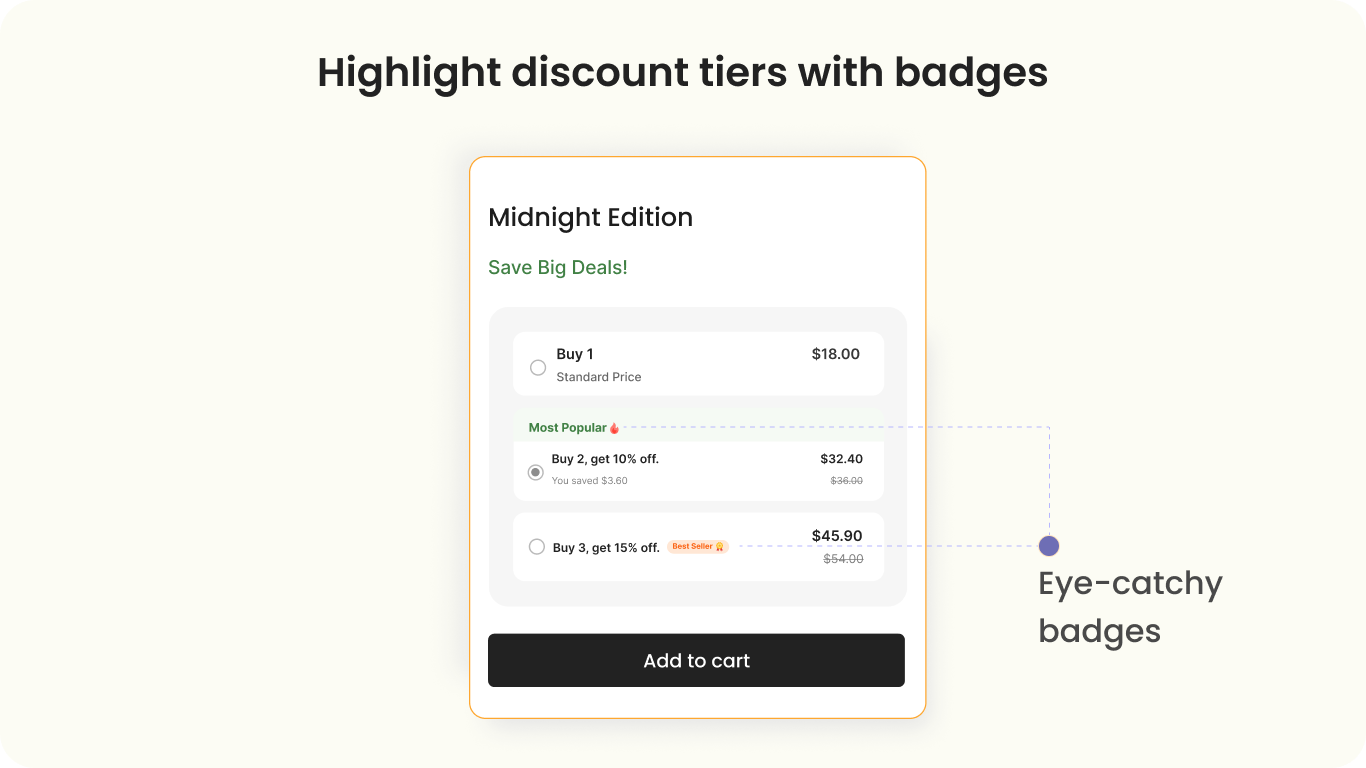
Why?
These badges encourage customers to choose your profitable tier with a favorable profit margin. Additionally, you can customize the badges to match your brand colors.
3. Display the price of one product & a single ATC button
You can display the original or standard price of the product along with discount prices, helping customers to compare prices quickly. By doing this, you can hide the product's original price and display a single add-to-cart (ATC) button.
The product's standard price will be displayed at the top of the quantity discount widget like in the image below.
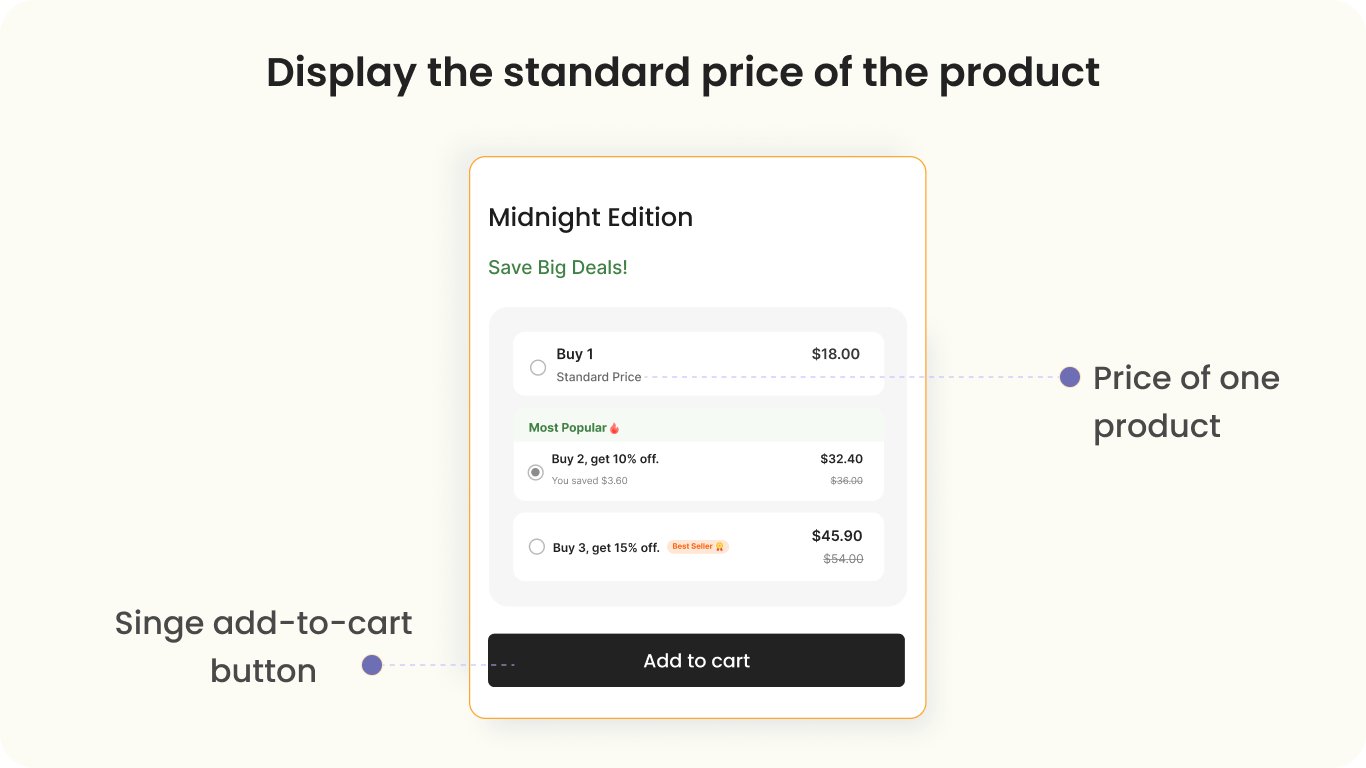
Why?
When you display a quantity discount widget, showing the product's original price and offer prices helps customers compare and understand the price of a single item.
4. Add quantity discounts across a collection
You can add discounts when customers buy multiple products across a collection and offer a total discount.
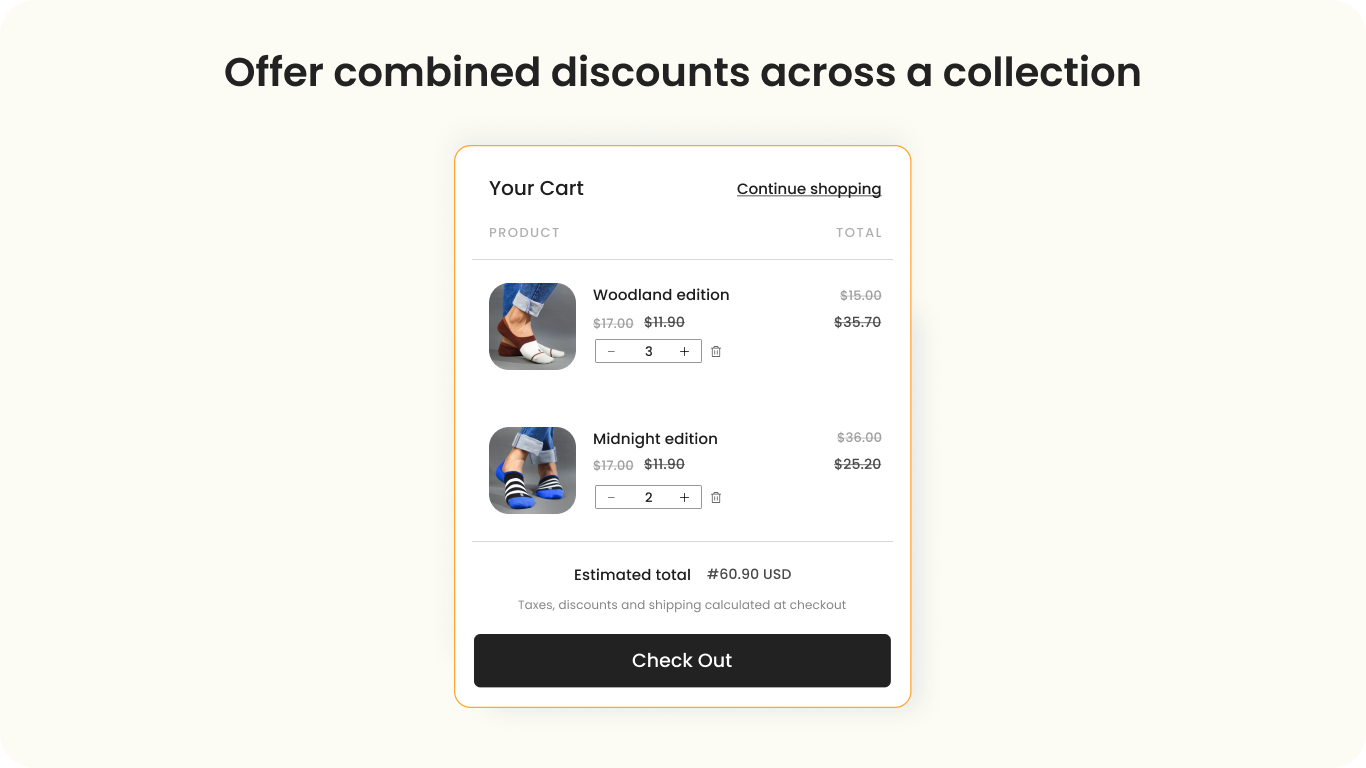
For example, not all customers will buy 5 of the same product.
So when a customer selects 2 of product A and 3 of product B, a combined discount is offered at checkout.
Why?
This helps customers buy discounted products from a collection offering more choices.
5. Add a title for the discount widget
You can add a preferred title or text to be displayed above the discount widgets like - Get more, save more.
Edit the widget title, and personalize color, text, translation, and position to suit your theme and brand.

Why?
With a relevant title, your discount may be accurate. Adding a good title can help customers know more about the offers.
6. Add quantity discounts for multiple variants
Customers can pick their preferred variants such as size and color if you have multiple product variants.
When it comes to clothing, there can be variants that must be displayed on the widget to help customers select.
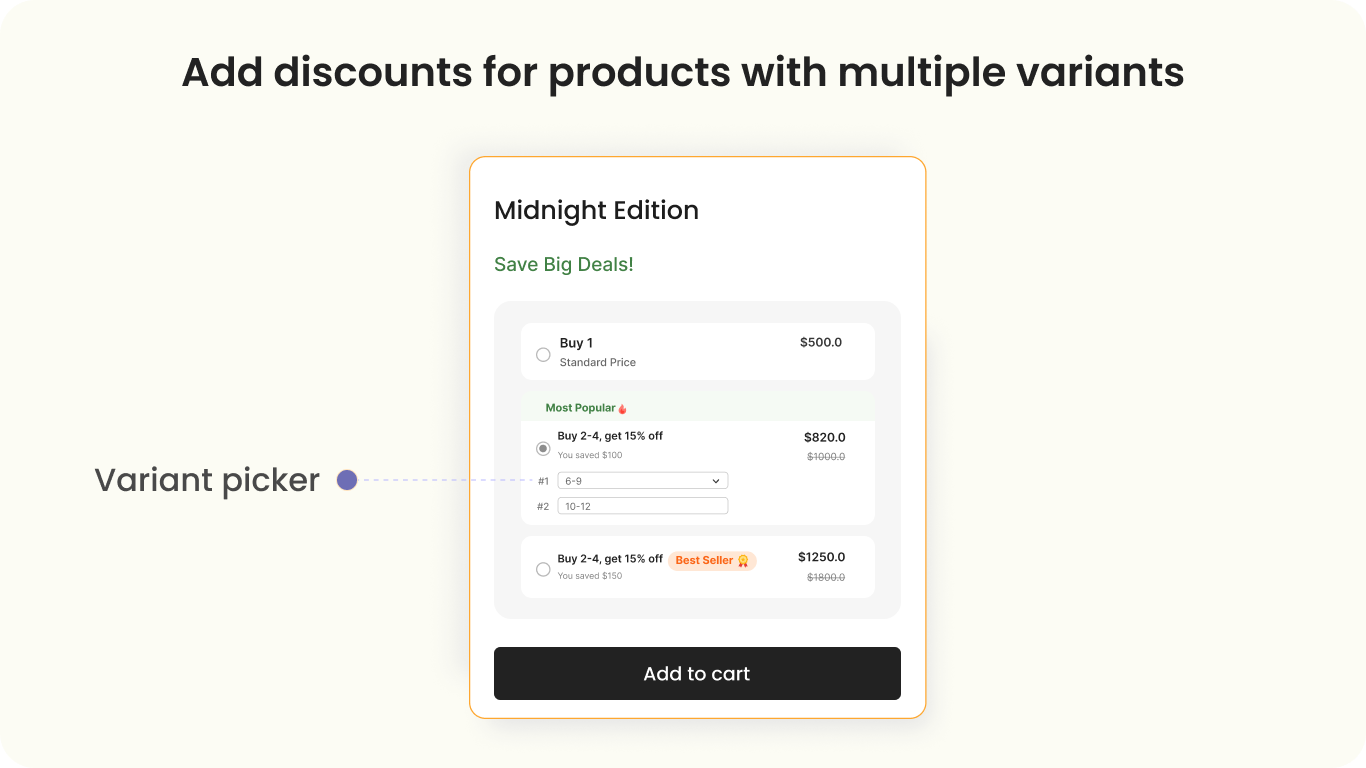
Why?
Since most discount quantities in stores display a static table, a selectable variant picker can enhance the buying experience.
Sell more with Shopify quantity discounts
Quantity discounts are a powerful strategy to boost your Shopify store's AOV and customer retention value. It encourages bulk purchases and attracts more customers.
In this blog, you learned how to easily implement Shopify quantity discounts, and use best practices like pre-selecting top tiers, highlighting popular options with badges, and displaying standard pricing for clarity.
With these strategies, quantity discounts on your store become a win-win for you and your customers.
To start creating quantity discounts, you can try the Dealeasy app and get it done.
Frequently Asked Questions
- How to set quantity discounts on Shopify?
You can use a Shopify app to create quantity discounts to encourage customers to buy more. Quantity discounts motivate big spenders, increasing cart value and your AOV.
- Can you add a discount to a collection on Shopify?
Yes, with a Shopify app, you can add volume or quantity discounts to a collection of products in your store. By doing this, you can offer combined discounts for all the customers.
- Do I need a Shopify app to offer Quantity discounts on Shopify?
Though Shopify has a basic feature to add volume or quantity discounts, it is advised to use a Shopify app. With an app, you can offer more detailed and customizable quantity discounts.
- Can you add multiple discounts on Shopify?
Yes. You can add multiple discounts like volume discounts and quantity breaks. You can combine Shopify’s discounts with your app discounts.
- How to create tiered discounts on Shopify?
To add tiered discounts on Shopify, you can add a Shopify app like Volume Discount - Dealeasy to add high-converting bundle tiered discounts.
.svg)
.png)


.png)
.svg)
.svg)
.svg)
.png)

.svg)