How To Change Shipping From Address On Shopify? [2025]
Last updated on
November 27, 2024
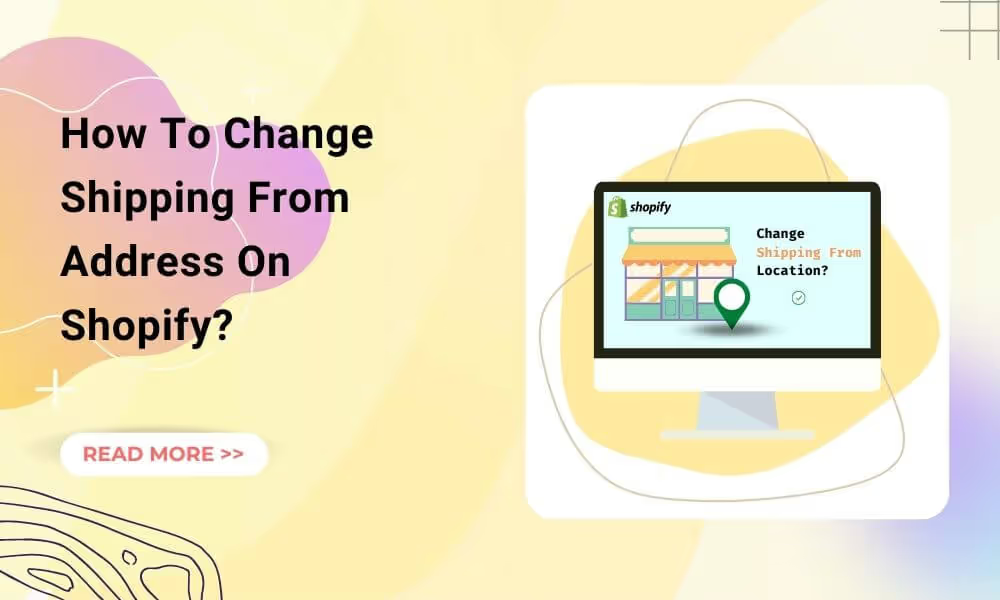
Have you been struggling to change your ‘shipping from’ address on Shopify? Well, it is a fairly simple process if you follow the prescribed guidelines. You should note that you can’t execute deliveries accurately if your Shopify store address is wrong.
Do you know what happens when your Shopify origin address is inaccurate? You’ll end up paying massive shipping fees and taxes. It is important for you to ensure that the shipping address is always exact. And if you realize that it's wrong, don’t get irritated or frustrated.
Changing the Shopify origin address isn’t as difficult as you might have expected.
This guide on “How to change Shipping from address on Shopify” will lay down the steps required to change your ‘shipping from’ address on Shopify. This includes Shopify store owners who have multiple shipping addresses on their Shopify stores. Let’s get started!👇
How to Change Shipping From/Shipping Label Address on Shopify
Here is a step-by-step procedure of how to change your shipping from address on Shopify:
- Once you have logged in to your Shopify account, navigate to Settings and click Locations.

- On the Locations section, you should be able to spot your default Shopify address. Go to Change default location under the Default location section.
- This will open a dialog box. Note that if you already have multiple locations, just select the appropriate one from the dialog box.
- To add a new address, on the top, click on the Add location button.
- Fill in the details of your ‘shipping from’ address which is the location of where your products are being mailed from, then press Save. Just like that, you are done adding another shipping address to your Shopify store.
- Go back to the Default location section and click Change default location then choose the newly added address on the dialog box then click Save.
How to Change Customer Billing Address on Shopify
When customers begin to set up their accounts in your store, you’ll have a customer list, which you need to ensure that it’s properly managed. This includes editing things like the customers’ names, emails, customer notes, billing addresses, profile tags, and other things that might be deemed small. Such elements, especially the billing address, are very trivial. A wrong customer billing address will certainly result in the order getting canceled. Here is a guide on how to change the customer billing address:
- From the Shopify admin panel, go to Customers to choose the particular customer whose address you want to change.
- On the customers’ panel, there is a list of customers who have set up accounts on your Shopify store. Choose the customer profile you intend to edit.
- On the particular customer profile, there is a Default address section; click Change.
- On the change address dialog box, there are two options. You can opt to Edit address or Add new address. This depends on whether the customer has multiple addresses or the customer’s default address has changed.
- If the customer has a new address, edit the current address to make the adjustment. If the customer has multiple addresses, you can just create a new address. After you have finished executing either option, select Save to apply the changes.
How to Hide Your Address on Shopify
There are many Shopify store owners who have always wanted to know how they can hide their personal addresses in their Shopify stores. Not because they don’t want customers knowing their addresses, but for privacy reasons. One efficient way you can use to hide your personal address on Shopify is by getting a virtual address or rather a mailbox.
This is more professional and also portrays your Shopify store as a big business. All you need to do is get a virtual mailbox provider. Then you can substitute the personal address with the virtual address.
Another way of hiding your address on Shopify is by adjusting the shipping label settings. Here is what you need to do:
- Choose Settings on the Shopify admin. Locate Shipping and Delivery under the settings section.
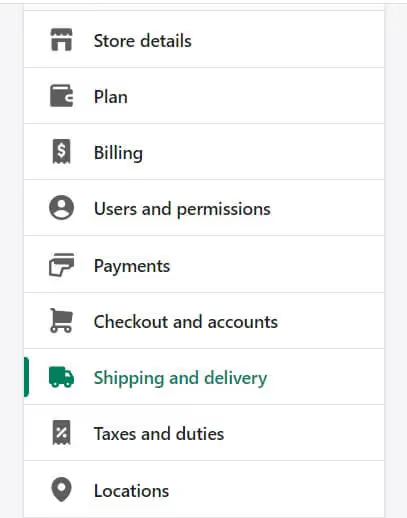
- Click Packing slip and press Edit.
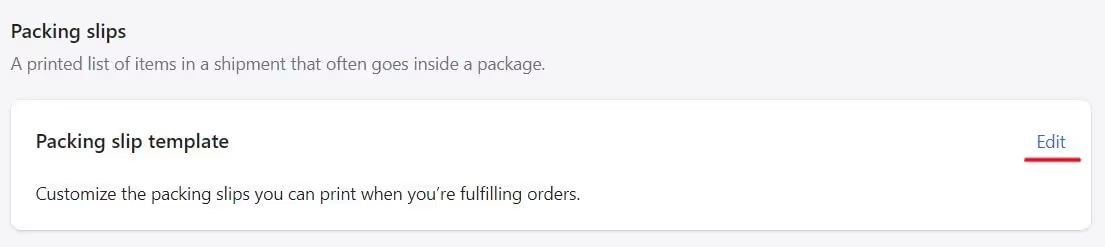
- Proceed to rows 178 and 179 and delete them (the lines could be different for everyone, so ensure that those are the address lines).

- Select Preview to ensure that your personal address is deleted.
- Proceed to Save.
How to Change Return Address on Shopify
Due to personal reasons, you might want to change the return address on your Shopify store. Perhaps, you don't want people to see your personal address. If you have two active locations on your Shopify store, follow these steps to edit the return address on your store:
- Go to Settings and choose Shipping and Delivery.
- Navigate to Manage Rates which should be next to the shipping profile.
- On that section, scroll to Not shipping from, It should be the last option in that section.
- Choose Add rates next to your PO BOX location and select New Rates for.
- You should be able to set the shipping rates for that particular location.
- Once that is done, press Manage just next to that location and choose Remove Rates. This will erase the previous location.
- The final step is pressing Save.
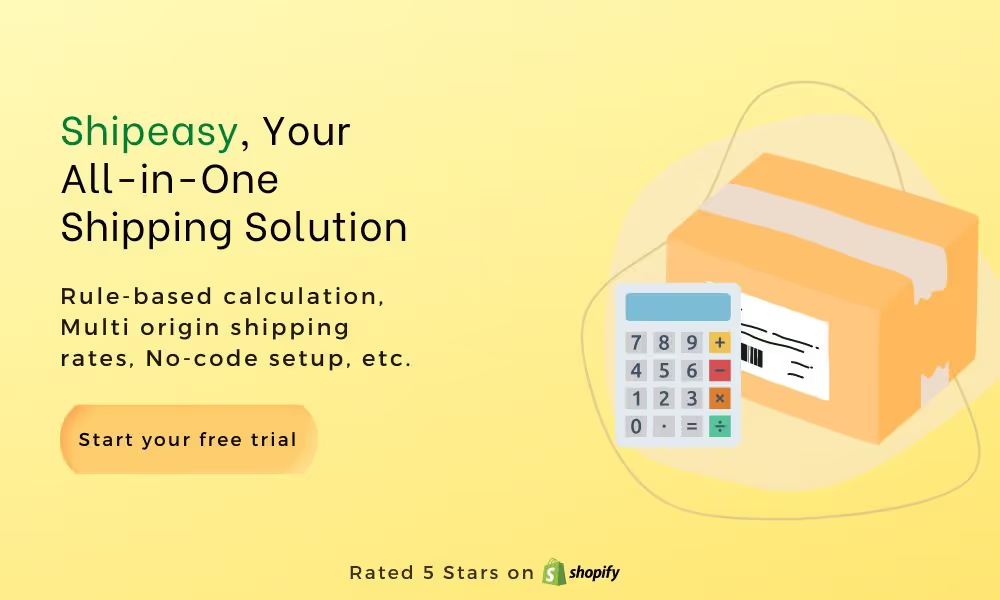
How to Add PO Box to Shopify?
Adding a PO Box is one of the methods Shopify store owners can use to ensure privacy when it comes to their personal addresses. Using a PO Box address is also reassuring to your customers. To set up a PO Box in your Shopify store:
- Open Settings from the Shopify admin panel and go to Locations.
- From the top right corner, click Add locations.
- Enter the PO Box address and the name.
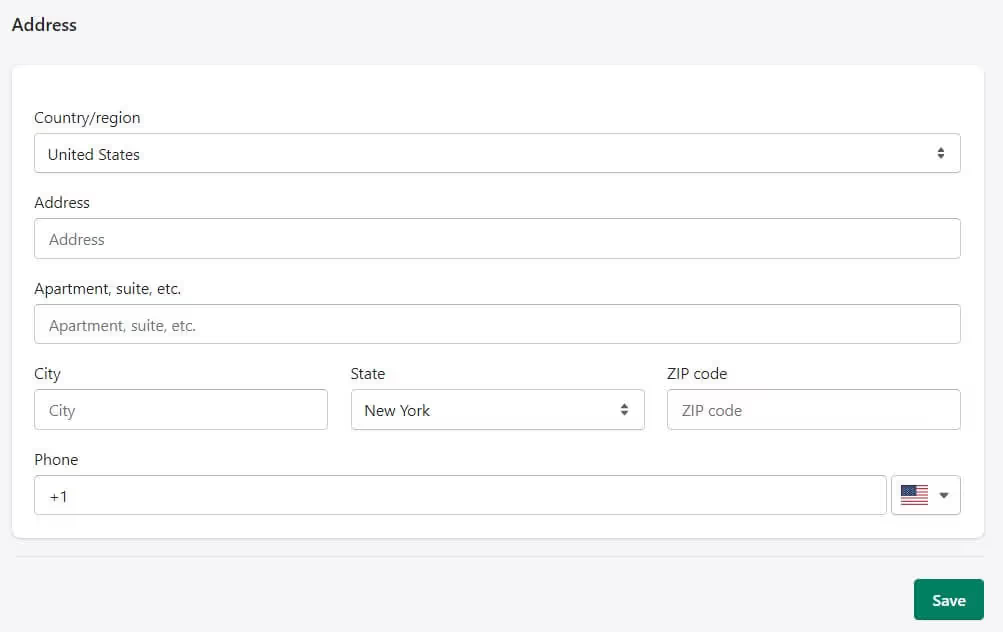
- Click Save and remember to select this as your main address.
How to Change Inventory Location on Shopify?
Have you set up multiple locations on your Shopify store? You should know that the inventory page features the inventory at all your store’s locations. This then results in your products being stocked at every location.
Because of this, you might want to adjust the inventory levels and the list of locations for your products. Here are the instructions you should follow:
- From your Shopify admin dashboard, open Products, then select a particular product. Some products have Variants, so you will have to pick a variant.

- Under the Inventory section, press Edit locations.
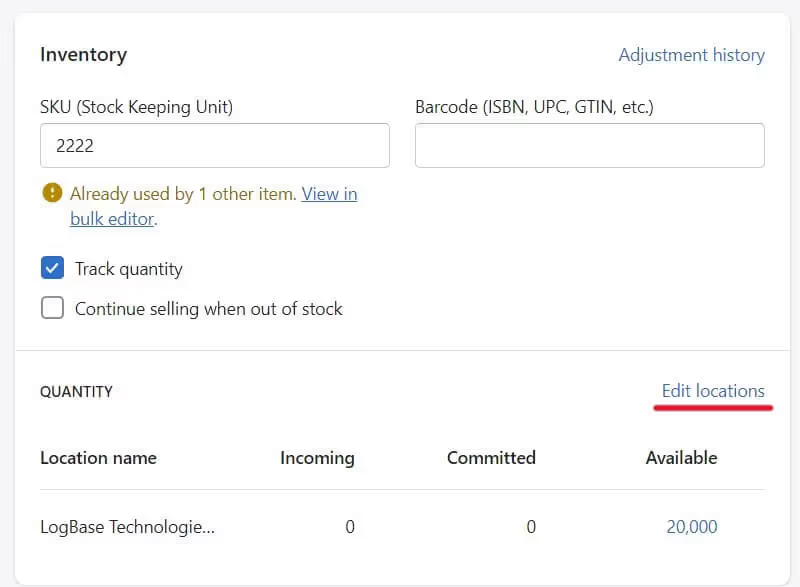
- Find the locations that have stock of the product you have selected. Unstock locations that haven’t stocked it. Click Save.
Frequently Asked Questions (FAQs)
How to Remove Ships From Option on Shopify store?
Are you struggling to remove the ‘ships from’ tag from your products? Here is what you can do to solve the problem:
- On the Shopify admin, click Products and pick a product.
- Scroll to the Options section and click Edit.
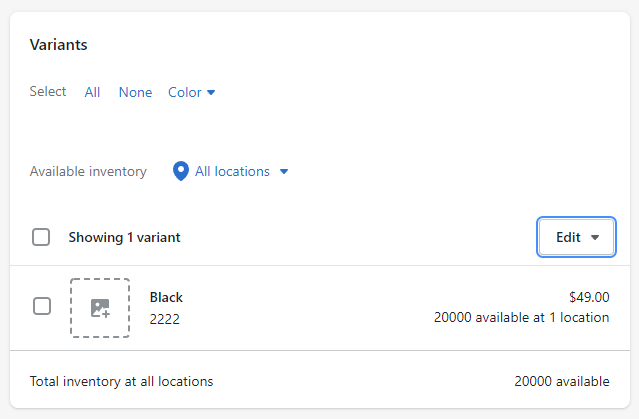
- On the Edit drop-down menu, select Delete variants. Then proceed to Save.
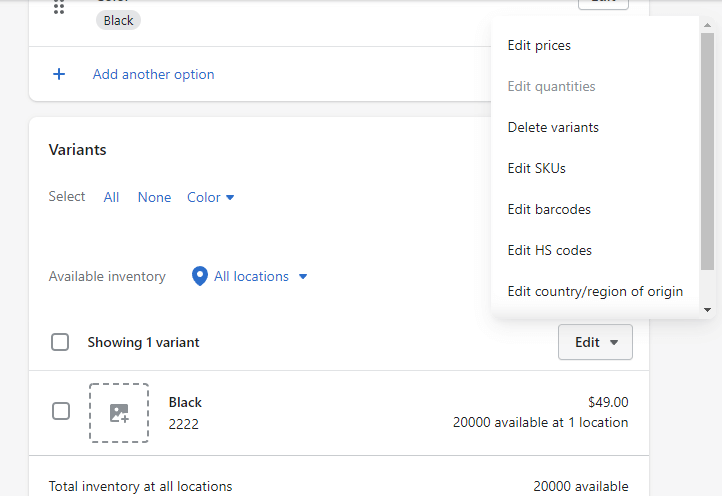
Can You Change the Shipping Address Once Shipped?
Sometimes when shopping online, you might forget to adjust the shipping address before placing an order. What will you do if the order gets shipped? Is there a solution to this?
To change the shipping address once the product has been shipped, you have to void the shipping label first. Then adjust your order details before you buy the shipping label again. However, you need to fulfill certain requirements before voiding a shipping label:
- The time frame since the purchase of the label has to be below 30 days
- Tracking events like the carrier accepting shipment should not be there
Understand the Basics of Changing your Shopify Store’s address (Wrapping Up)
Adding an accurate address to your Shopify store will save you a lot of money in terms of shipping costs and taxes. This comprehensive blog on “how to change Shipping from address on Shopify” covers all the situations you might encounter.
For any inquiries or suggestions, email us at marketing@logbase.io. Don’t forget to subscribe to our newsletter to receive notifications about more such guides!
People also read:
.svg)

%20(1).png)
%20(1)%20(1).png)

.svg)
.svg)
.svg)
.avif)

.svg)