How to Set Up Combined Shipping Rates on Shopify: Step-by-Step Guide
Last updated on
February 25, 2025
.png)
50% of online customers abandon their cart on the checkout page once the additional charges like shipping rates are displayed.
To offer fair shipping rates to your customers, you can combine the shipping rates when customers purchase multiple products.
For example, if a customer purchases a table and chair from your Shopify store, you can combine the shipping rates and charge the customers only for the shipping rate of the table.
In this blog, you will learn how to setup combined shipping rates on your Shopify store.
Setting up Combined Shipping Rates With an App
The default Shopify shipping settings doesn’t allow you to set combined rates to ship multiple products. To overcome this limitation, you can use a shipping rate calculator Shopify app.
Before you choose a shipping rate calculator Shopify app, you must consider the following points.
- Blend the shipping rates for multiple products and offer a fair price.
- Flexible shipping rates based on cart or product parameters.
- Tailored shipping rules for different customers, countries, carriers, etc.
- Prevent shipping rate losses using zip codes or postal codes, distance.
- 24/7 customer support and free setup assistance.
Here’s a suggestion - ShipX ‑ Shipping Rates & Rules and here is how to set combined shipping rates using the app.
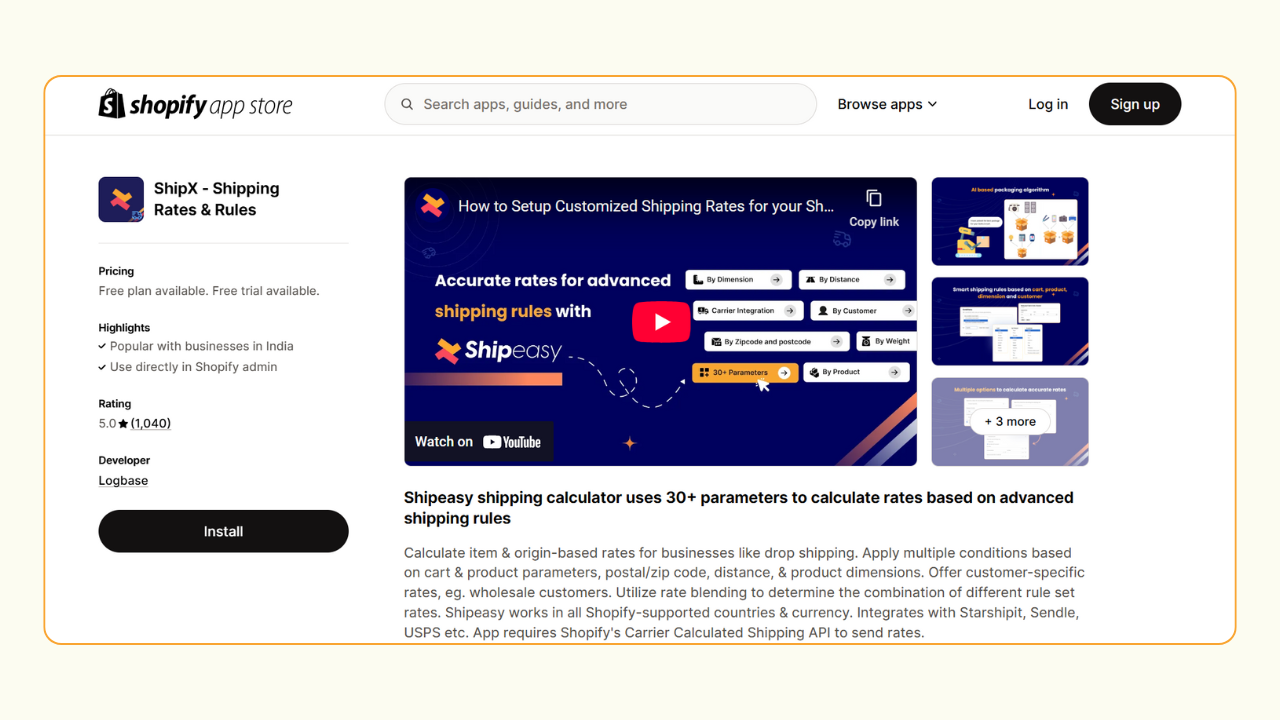
Step 1: Create Product Groups
You must create product groups using tag or SKU to combine the shipping rates of multiple products.
Go to the Products page on your Shopify dashboard and add tags or SKU to all the products on your store.
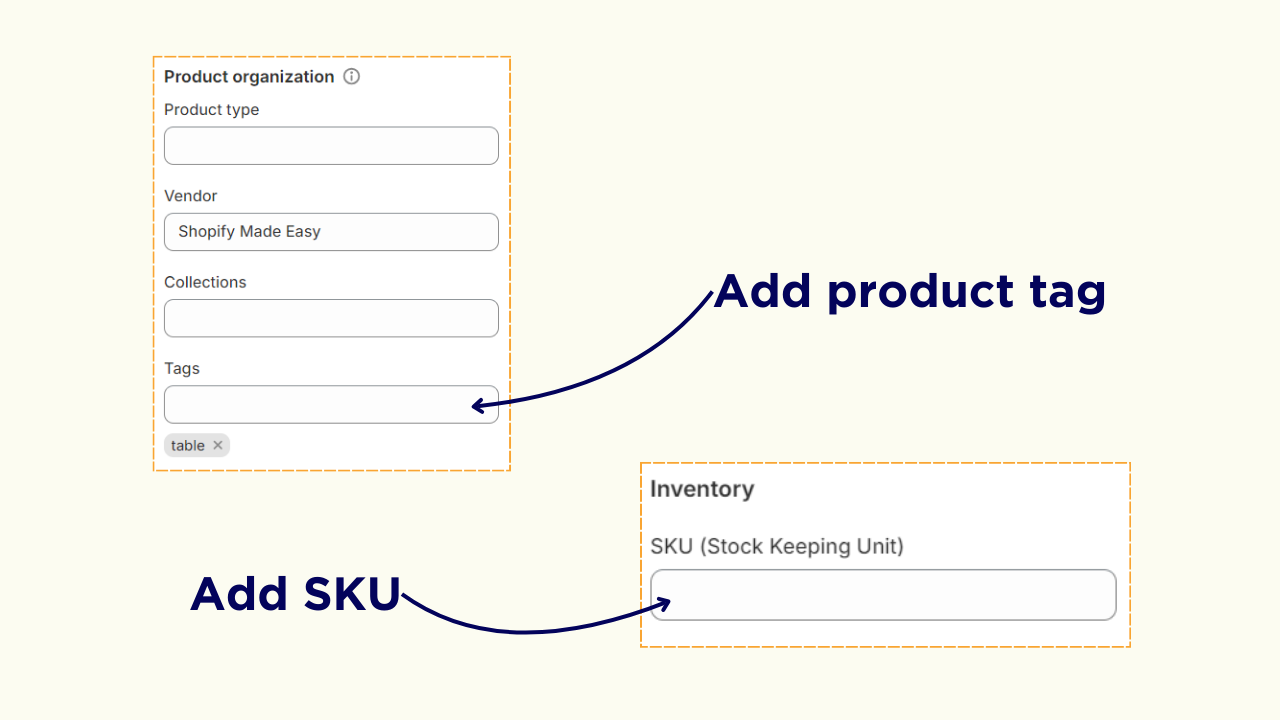
Once you add tags, go to ShipX’s “Settings”, and click “Sync Products”.
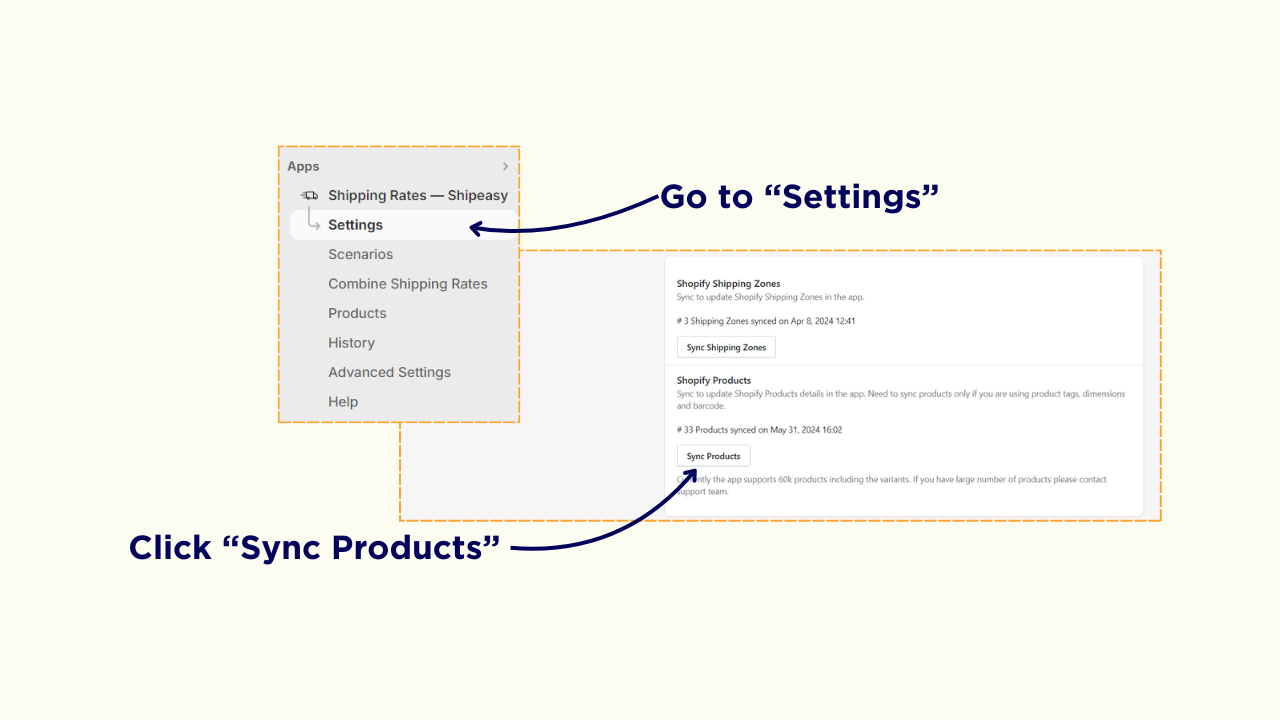
Step 2: Create Shipping Scenario for Product Groups
Click on the “Scenarios” and click on “Add Scenario”.
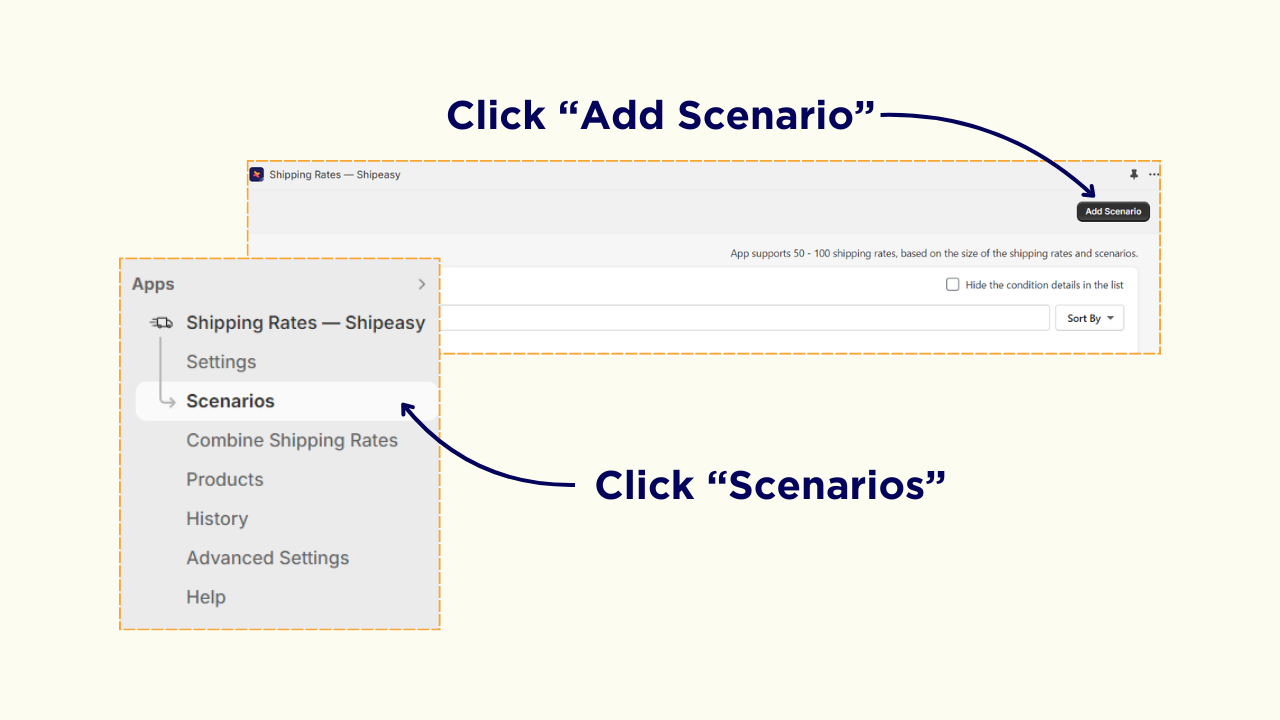
Give a name to your scenario and set the condition as By Product Tag or SKU Equal and enter the product tag or SKU.
For example: To set the condition for the table the condition will be Tag Equals table (product tag of table).
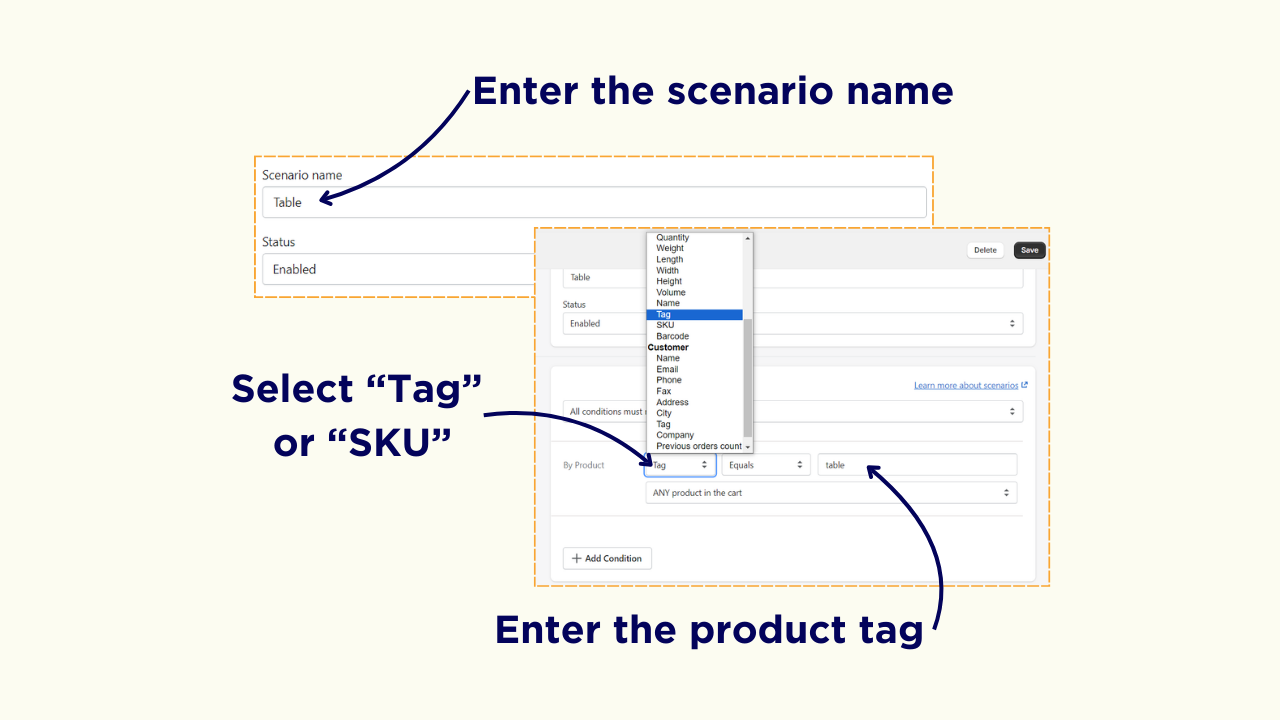
Step 3: Set Shipping Rates for Scenario
Click on “Add Shipping Rate” and enter a name for your Shipping Rate.
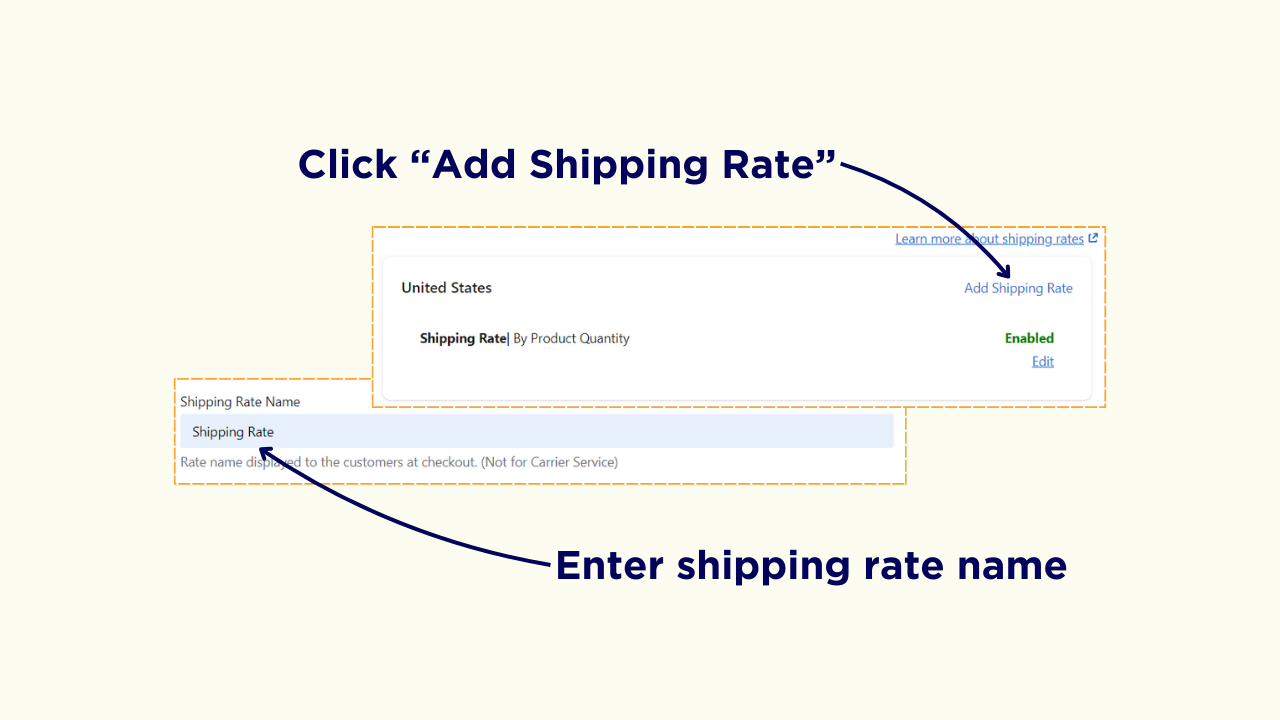
Scroll down to Shipping Rates and set the shipping rate based on product quantity, price, total, weight, or volume.
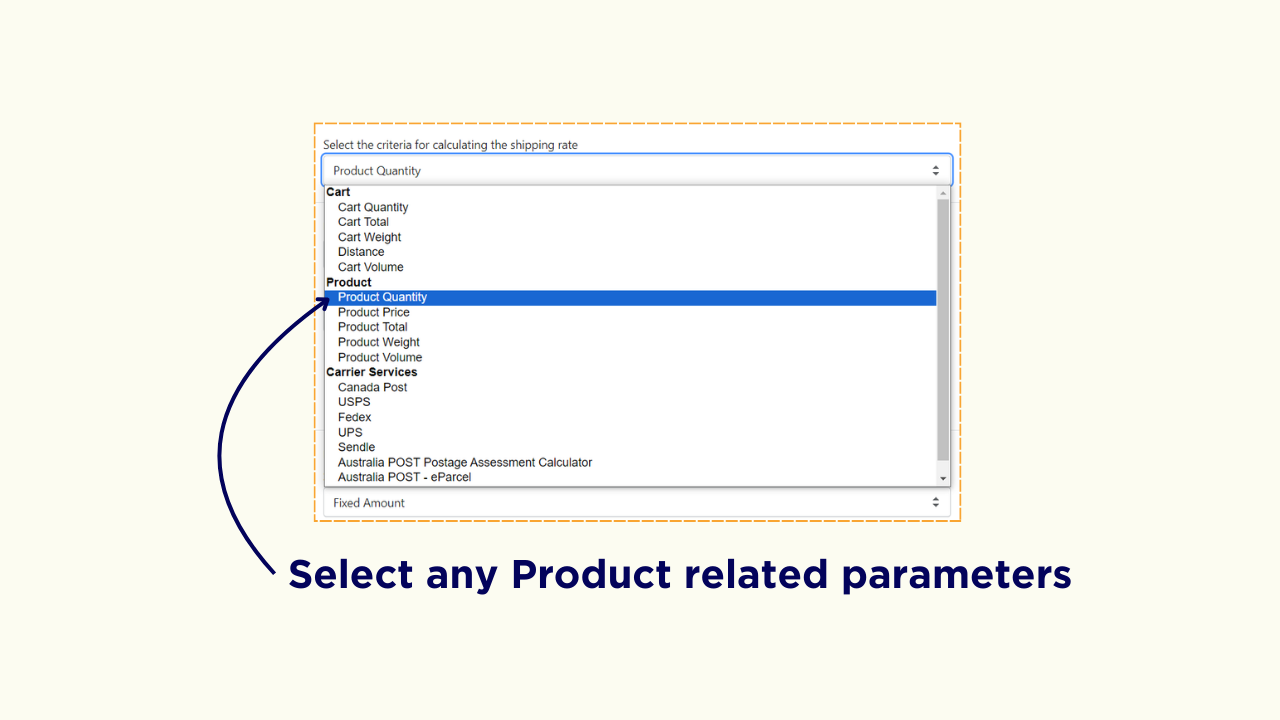
Change the Product Filters to Tag or SKU and enter the product tag or SKU.
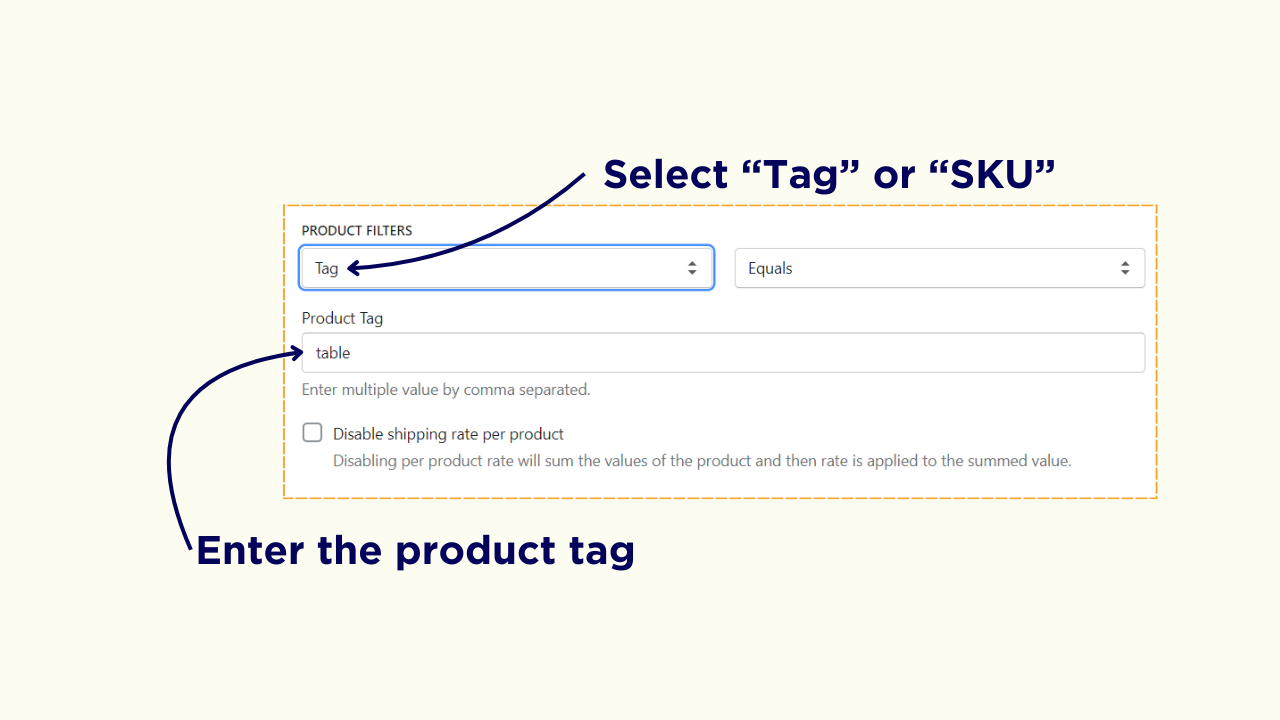
Scroll down to rates and choose between “Range values” or “Base value with Increment”.
Enter the minimum and maximum items and the shipping rates.
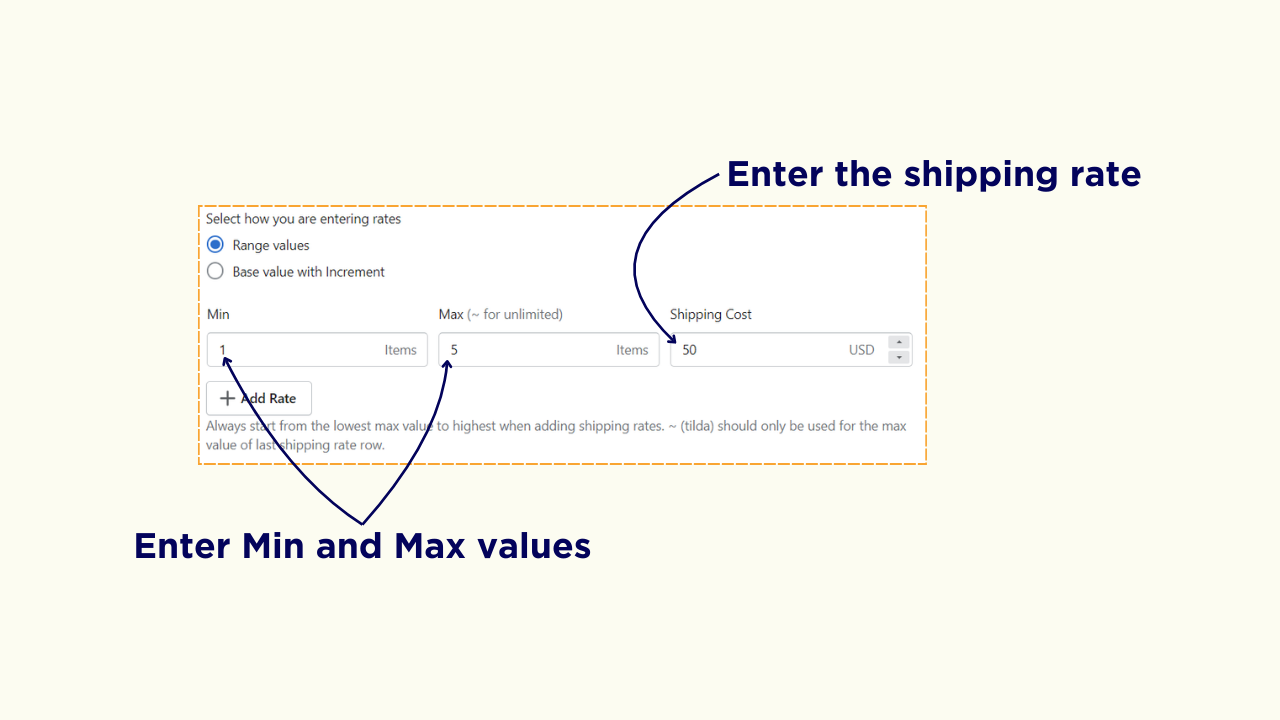
Scroll down to “Combine Shipping Rate” and enter a shipping tag. For example, the shipping tag for a table can be “tablerate”. Once you enter the shipping tag click “Save”.
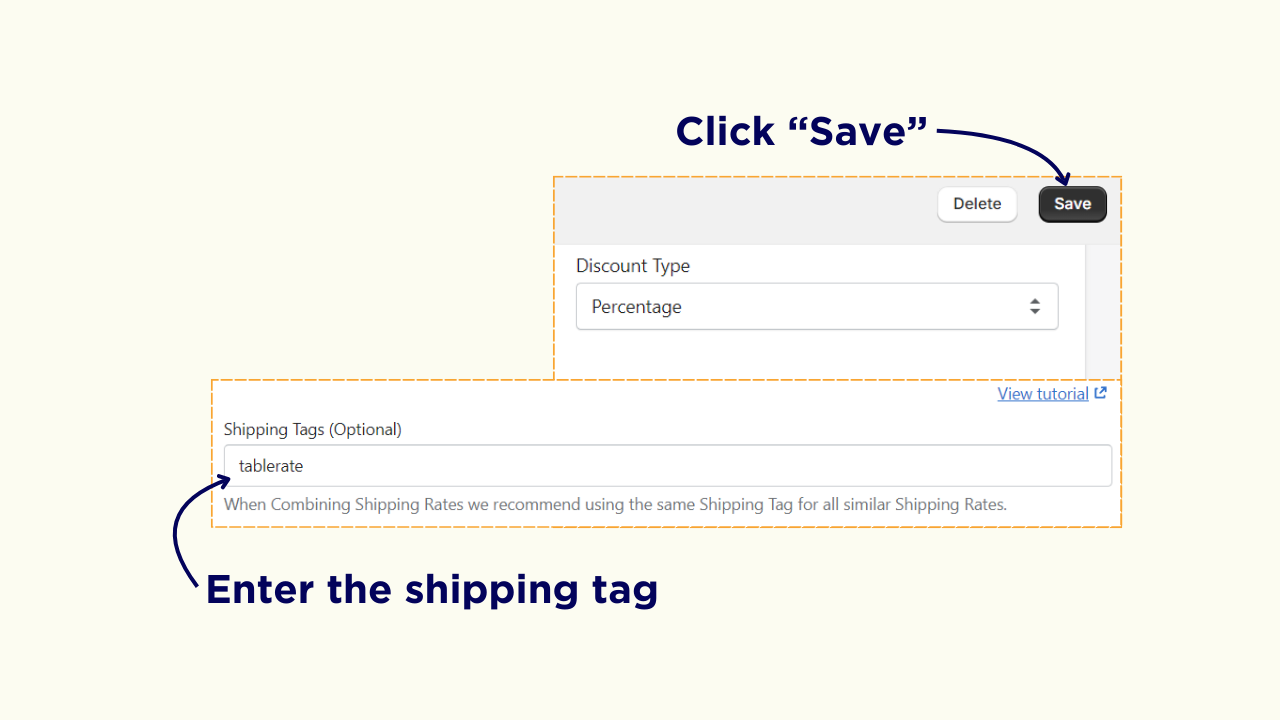
Repeat step 2 and 3 to create scenarios for different product groups on your Shopify store.
Step 4: Combine Shipping Rates
To combine the shipping rates of two products, click on Combine Shipping Rates and click Add Combined Shipping Rate.

Give the shipping rate a name and select the combined rate type, you will have four options to choose from, Sum, Average, Highest,and Lowest.

Enter the shipping rate tags you have created and click “Save”.
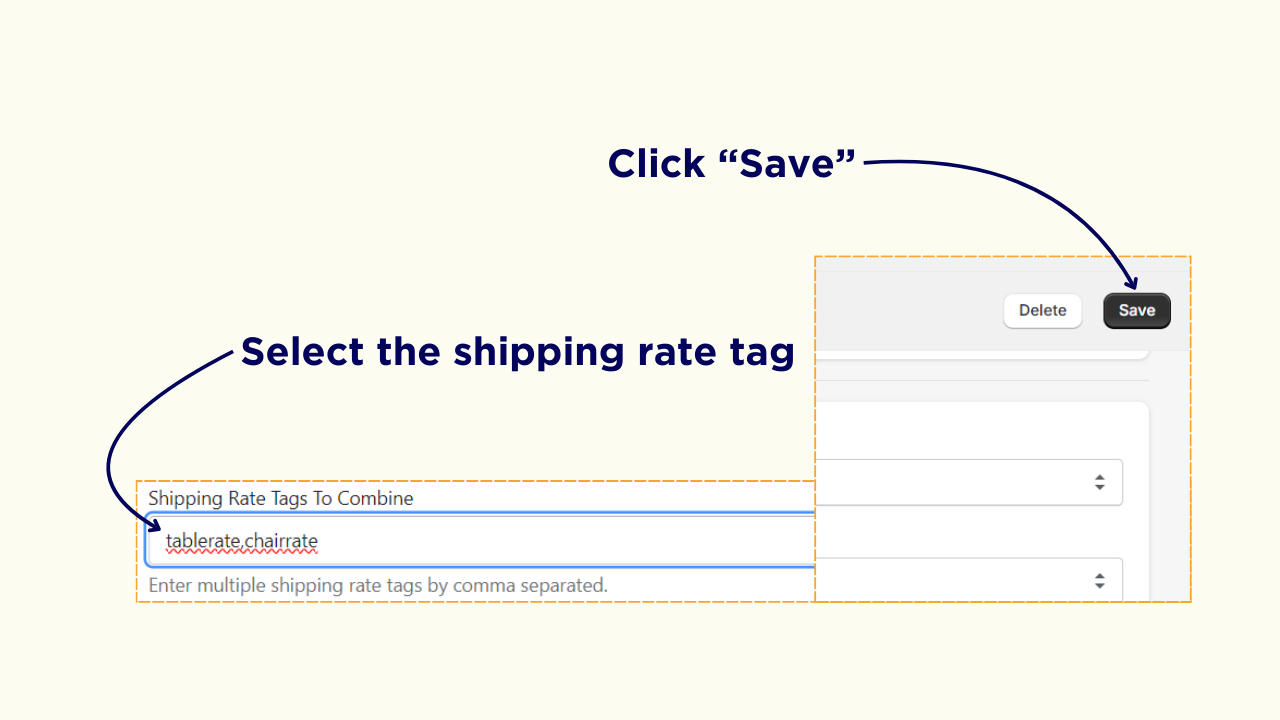
How does combined shipping work on a Shopify Store
For demo purposes, I have created shipping scenarios for tables and chairs. I have set the shipping rate as $50 for table and $10 for chair.
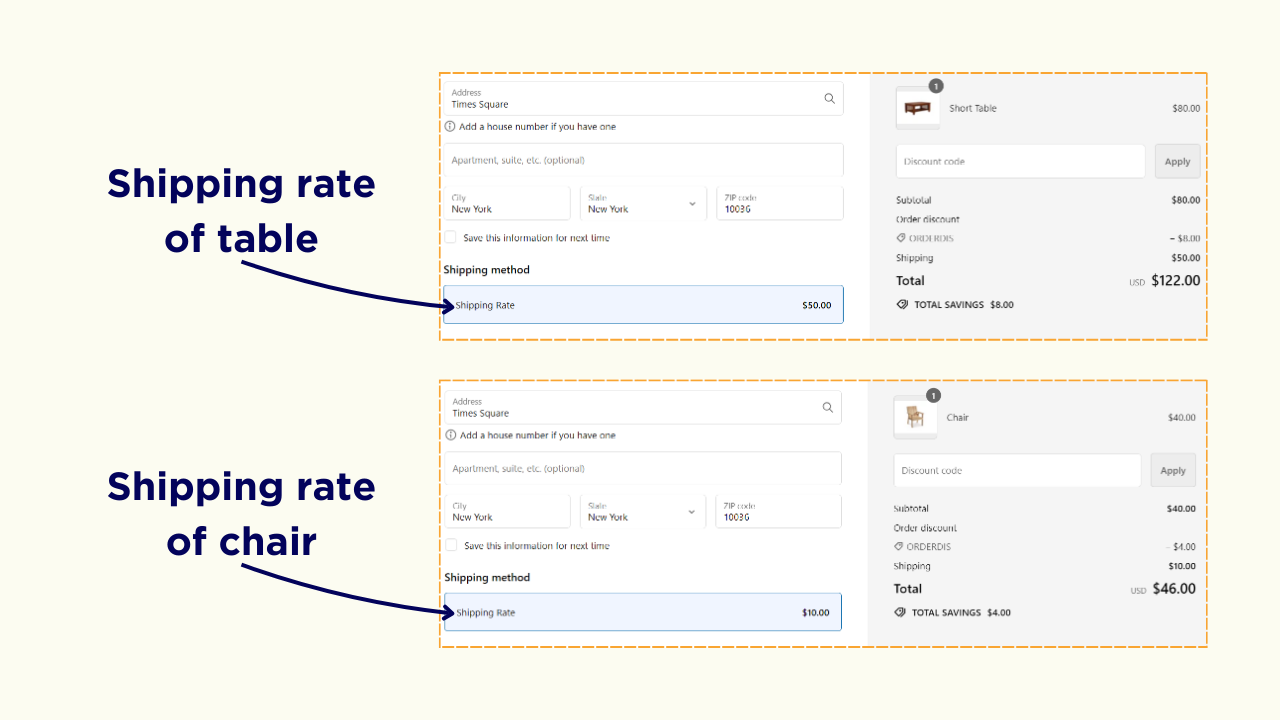
I set a combined shipping rate for table and chair scenarios, I have set the rate type as highest.
So, if a customer adds a table and chair to the cart, only the shipping rate of the table which is $50 will be fetched.
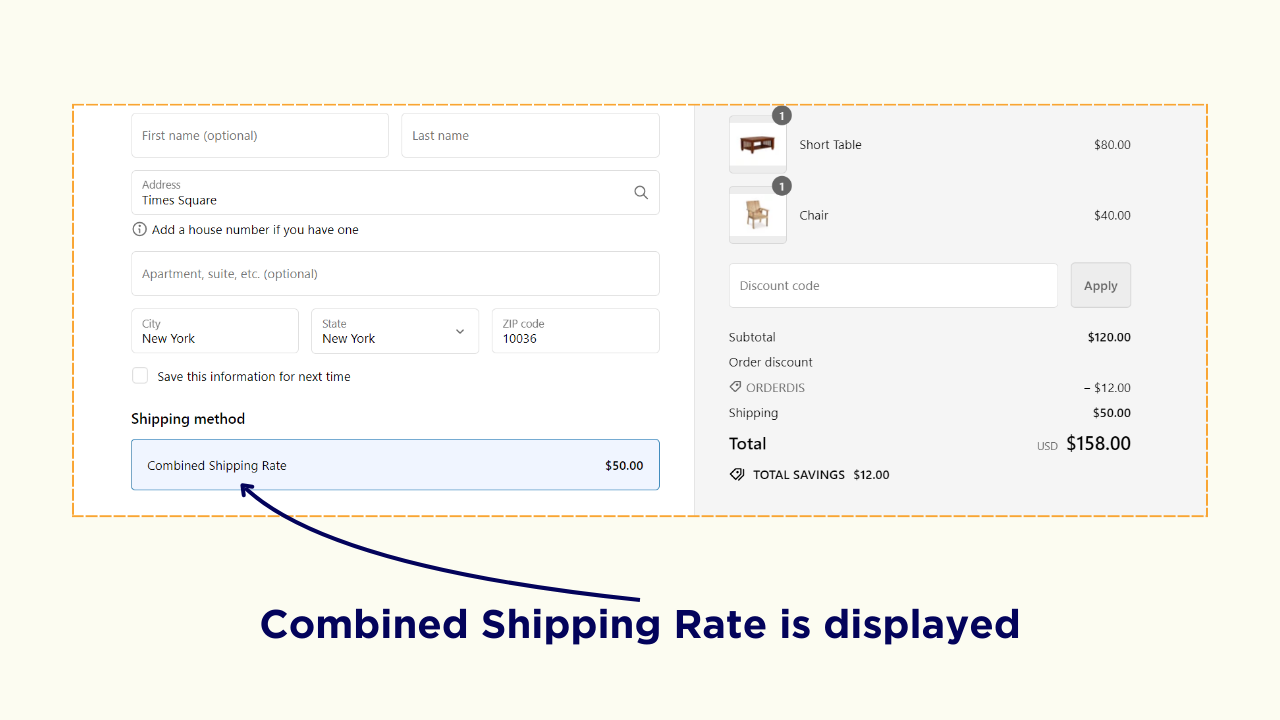
Offer Fair Shipping Rates for Your Customers
Since the shipping rates have a psychological effect on your customer’s mind, you should offer fair shipping rates that are ideal for you and your customer.
In this blog, you have learnt how to set combined shipping rates when customers purchase multiple products on your Shopify store.
WIth ShipX app, you can have a tailored shipping rate based on cart, product, customer and distance, region and many other parameters.
Frequently Asked Questions
1. How do I charge shipping rates for multiple items on Shopify?
You can install a Shopify app to set customized shipping rates for multiple items based on your Shopify store.
2. Can you add different shipping rates in Shopify?
Yes, using a Shopify app, you can add different shipping rates for all the products on your Shopify store.
3. Is it possible to put free shipping on Shopify?
Yes, you can set up specific criteria for free shipping from Shipping and delivery on Shopify Settings.
4. How to set different shipping rates per product?
By default, Shopify has very limited shipping rates per product. However, with the ShipX app, you can set shipping rates per product based on weight, quantity, volume, dimension,
5. How to calculate shipping costs on Shopify?
To calculate shipping rates for the products on your Shopify store, you can install the ShipX app.
.svg)

.png)
.png)
.png)
.svg)
.svg)
.svg)
.png)

.svg)