How to Put Your Shopify Store on Vacation Mode?
Last updated on
August 6, 2024
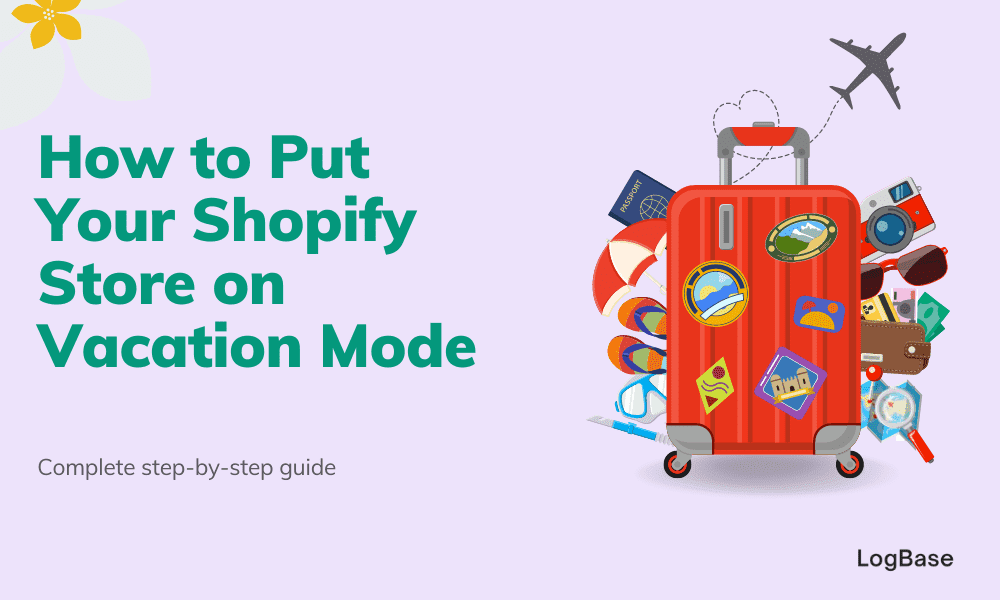
After an entire year of work and hopefully a successful holiday shopping season for your business, every business owner would want a break. A much-required break from work can help you improve your well-being, boost productivity, and also prevent decision fatigue.
Well, it's quite easy for physical business owners to take some time off, they just need to close their store. But if you're an online business such as a Shopify business, it becomes challenging. Leaving your Shopify store running while you go on vacation leaves it vulnerable to risks like delivery failures, stock issues, or unsatisfied customers.
The solution is to put your Shopify store on vacation mode and freely enjoy your holidays. You can also unpause or deactivate the vacation mode anytime to resume the usual working of your Shopify store. So let's get right into it!
What is a Vacation Mode
Vacation mode is a feature that enables you to temporarily disable/pause operations of your Shopify store. This feature comes in handy when you are taking a short break from selling or going on a holiday.
During this period, customers are prevented from accessing your site, viewing products, or completing any orders.
Why Should you Pause your Shopify Store?
There are endless reasons why someone would want to pause their Shopify store. Maybe there's a family emergency, other engagements other than the business, or temporarily closing the Shopify store for maintenance, holidays, or personal reasons.
Simply, pausing your store means you can have more time to focus on other things and avoid getting any burnout. Furthermore, you can always resume operations when you are ready and re-energized
How to Put Your Shopify Store on Vacation Mode
Currently, Shopify doesn't have any built-in feature for vacation or holiday mode, but there are some methods that you can use to temporarily close your store. These methods are listed below:
- Add password protection to your store
- Pause and build your store
- Bonus method
Password protect your store
If you want to temporarily prevent your visitors from accessing your Shopify store, try adding password protection. While password protection is active, your site visitors won't be able to:
- Browse your store
- View products, or
- Complete any orders
Although you temporarily closed your store for visitors but it will still be visible to the search engines and maintain its position on the SERP (search engine results page). This way the work that you put into your site SEO won't get wasted.
To enable password protection:
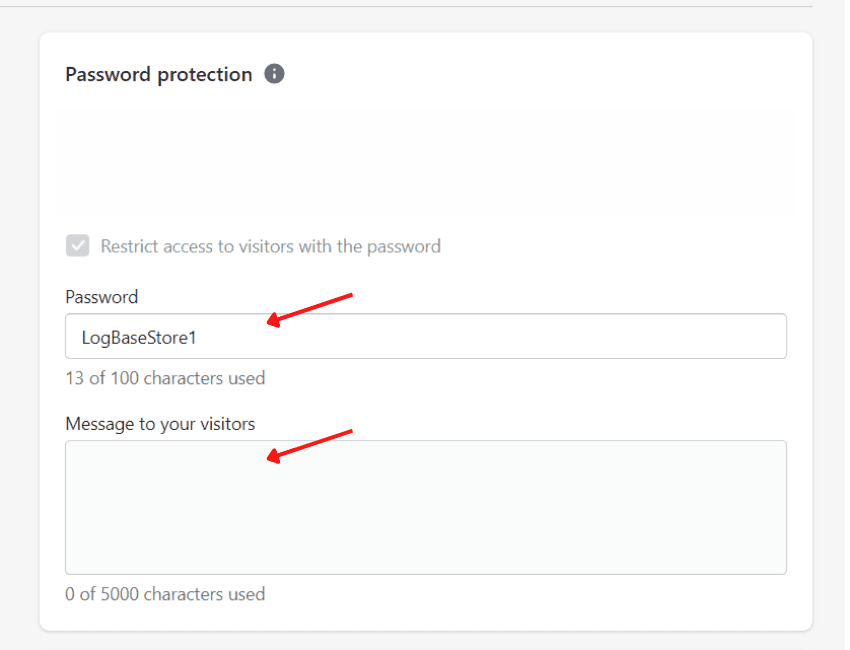
- From your Shopify dashboard, head to Online Store > Preferences.
- Search for "Password protection" and select Enable password.
- Choose a password - You can share it with your loyal customers if you want but make sure to keep the password different from your Shopify login password.
- Enter a message that you'd like to display to your shoppers - You can tell them the reason for this temporary closure of your store. Also, don't forget to mention the date for the re-opening of your store.
- Finally, click "Save".
To disable password protection:
- Go to Online Store > Preferences > Password protection and uncheck Enable password.
- Hit Save and you're done.
Pausing your Shopify store
The Pause and Build plan keeps your Shopify store active and accessible to visitors, but the checkout services are disabled. While your store is on the Pause and Build plan, you can do the following:
- Access your Shopify admin.
- Access basic reports about your site's performance.
- Edit your products and view your online storefront.
With this plan active, your subscription costs will be reduced to USD 9/month.
[Note: Your store is eligible for Plan and Build only after 60 days of your free trial period, and it is on a paid plan. Also, when you decide to unpause your Shopify store, you'll need a new plan as your old plan won't be valid]
For more details on pause on deactivation, head on to the Shopify help center.
Steps to Pause Shopify store:
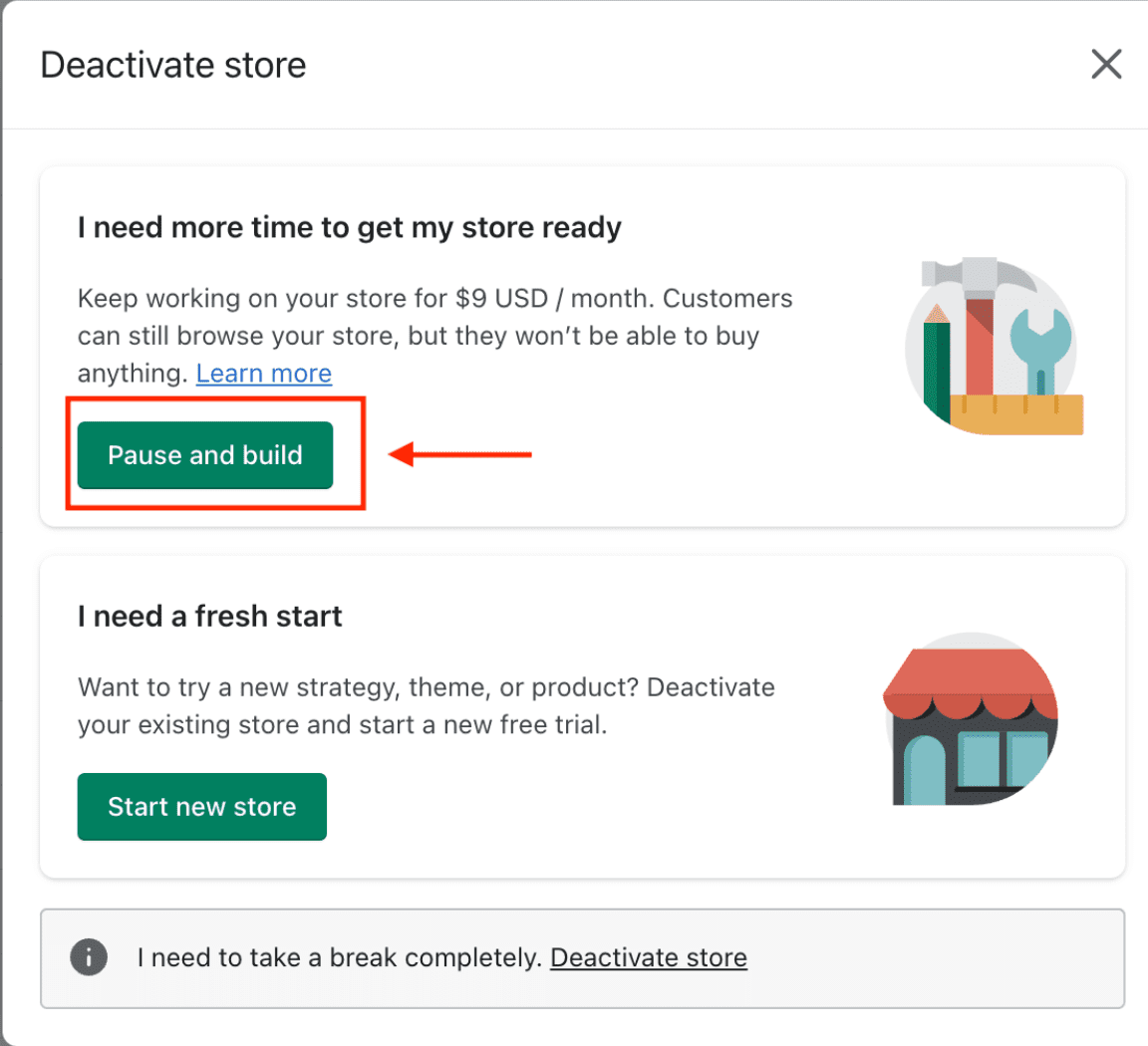
- Log in to your store as the owner.
- From your Shopify admin, click Settings > Plan.
- Select Deactivate store > Pause and build plan.
- After carefully reviewing the details, select Switch to Pause and build, and you're done.
Steps to Unpause Shopify store:
As said earlier, after opting for the Pause and Build plan, you now need a new plan. Here is how you do it:
- Log in to your store as the owner.
- From your Shopify admin, click Settings > Plan.
- Select Pick a plan > Choose plan for the plan you want.
- Review the plan details and hit Start plan.
After selecting a plan, you can start selling again. If you had set up a password while your store was paused, you can remove it now.
Bonus Idea: Hire a Virtual Assistant
If you're a dropshipper, you can easily continue generating revenue from your Shopify store while on holiday. You can simply hire a virtual assistant (VA) who will help you manage all your daily tasks.
A virtual assistant is a part-time remote employee who provides administrative support for you and your business. They can do tasks like scheduling appointments, making phone calls, arranging travel, organizing emails, and much more.
Pros and Cons of using Shopify Vacation Mode
The pros are pretty much evident from the ease of the process as discussed above. Once you activate Shopify vacation mode and set a custom message, the store goes offline while clients are shown the custom message explaining your unavailability. Evidently, this is the best way of notifying customers about your vacation instead of closing down the store.
On top of that, you also get to save on the monthly Shopify fees when you switch to vacation mode. During that time, Shopify exempts you from paying transaction fees on all orders. So, even if you take a long break you won’t have to worry about transaction fees on orders made while you are away.
But of course, there are always some potential drawbacks lying around. If you are a full-time online store owner then switching to Shopify vacation mode means that you won’t be earning during the period you’re away. Customers can’t access or purchase products when your Shopify store is offline.
Moreover, you won’t be able to monitor your store’s inventory while in vacation mode. When products are taken offline, the inventory of what is in or out of stock is also disabled. This means you cannot order everything you need to operate your Shopify store.
Frequently Asked Questions FAQs
How do I grow my Shopify store?
There are multiple ways through which you can grow your Shopify business, but the easiest and most effective way would be to use Upsell and Cross Sell. Upselling and cross selling can help you clear stocks quickly, drive sales, and boost your average order value (AOV).
One of the highest rated and best Shopify upsell and cross sell apps would be Selleasy. Selleasy is an all-in-one pre-purchase and post-purchase upsell app that enables you to create FBT bundles, product add-ons, cart upsell funnel, thank you page add-on and a lot more.
The app also offers embedded and unobtrusive widgets for enhanced customer shopping experience. Try Selleasy now!
Wrapping Up
This guide features the core aspects (if not everything) of the Shopify vacation mode. You don’t have to worry about customers, products, or sales anymore while on vacation. Relax, and enjoy your time off. But first, follow the steps outlined in this guide to set up the Shopify vacation mode.
If there’s anything you think should be included or removed feel free to reach out to us via marketing@logbase.io. Subscribe to our newsletter to receive more detailed Shopify guides.
Also read:
.svg)

%20(2).png)

.png)
.svg)
.svg)
.svg)
.png)

.svg)