How to Set Shipping Rate Per Item on Your Shopify Store
Last updated on
December 3, 2025
.avif)
Calculating accurate shipping rates is crucial to reduce expenses and prevent cart abandonments.
One strategy to achieve this is by setting up shipping rates per item, ensuring you charge the correct amount for each product.
Imagine selling two chairs in a single order - with per-item shipping, you can charge the correct shipping cost for each chair, maximizing your margins.
In this blog, you will learn the simple process of setting up shipping rates per item on your Shopify store, helping you optimize your shipping strategy and boost sales.
Set up Shipping Rate Per Item With an App
Shopify's standard shipping settings offer limited customization options, only allowing you to set a single shipping rate for all products.
However, this limitation can be overcome by installing a shipping calculator app. This enables you to set individual shipping rates for specific products, providing greater flexibility and control over your shipping options.
When selecting a shipping calculator app for your Shopify store, consider the following essential factors to ensure you get the right one for your Shopify store:
- Flexible shipping rates based on various parameters: cart value, product type, customer group, and more.
- Tailored shipping rules for specific customers, countries, and carriers to match your business needs.
- Accurate rate calculations with measures to prevent losses, using distance, zip codes, or postal codes.
- Combine shipping rates for multiple products in a single order, streamlining your shipping process.
- 24/7 customer support and free setup assistance to get you started.
ShipX is one of the top-rated shipping rates calculator apps, with over 800 5-star reviews. It uses 30+ parameters to calculate shipping rates with precision, accommodating complex shipping rules. Plus, it allows you to set shipping rates on a per-item basis.
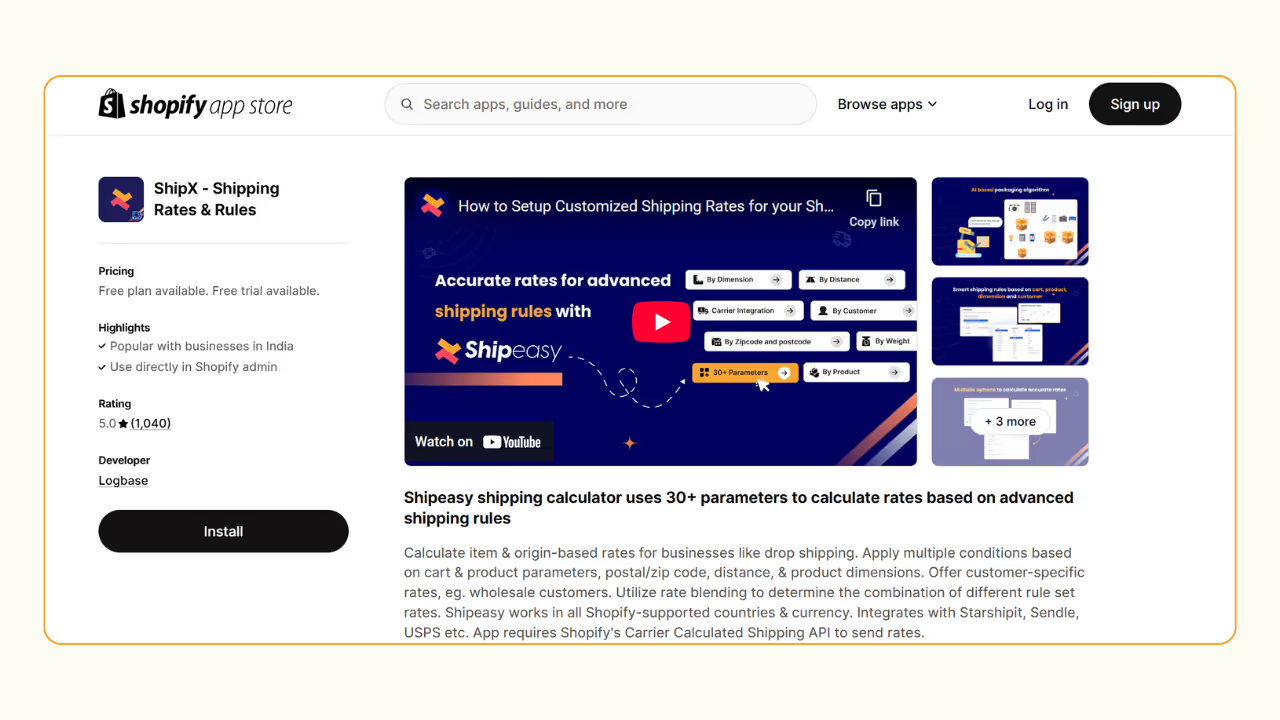
Step 1: Create Product Groups
To set shipping rates per item, you should first create product groups for all the products on your Shopify store.
You can create product groups using product tags or SKU.
To add tags or SKU to the products on your Shopify store,
- Go to the Products page on your Shopify dashboard.
- Select a product some text
- To add a product tag, go to the Tags section under Product organization.
- To add SKU, go to the SKU section under Inventory.
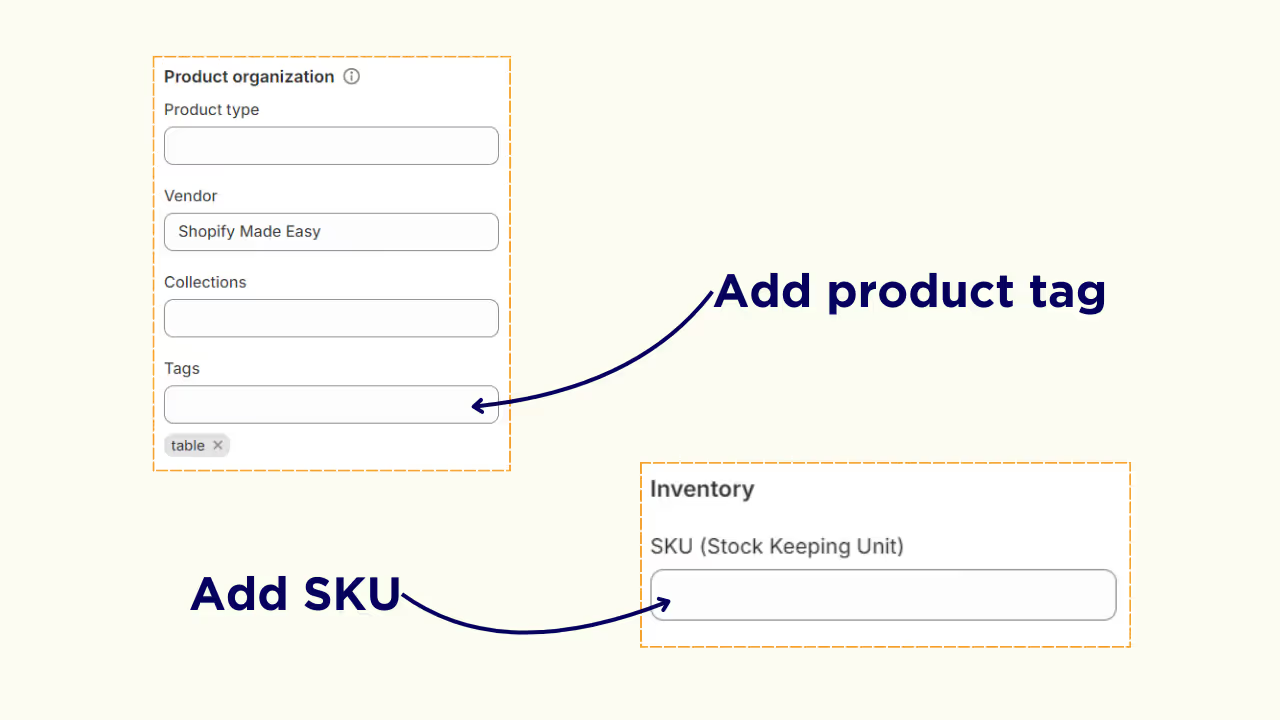
Once you add the tags, go to ShipX (previously known as Shipeasy) “Settings” page and click “Sync Products”.
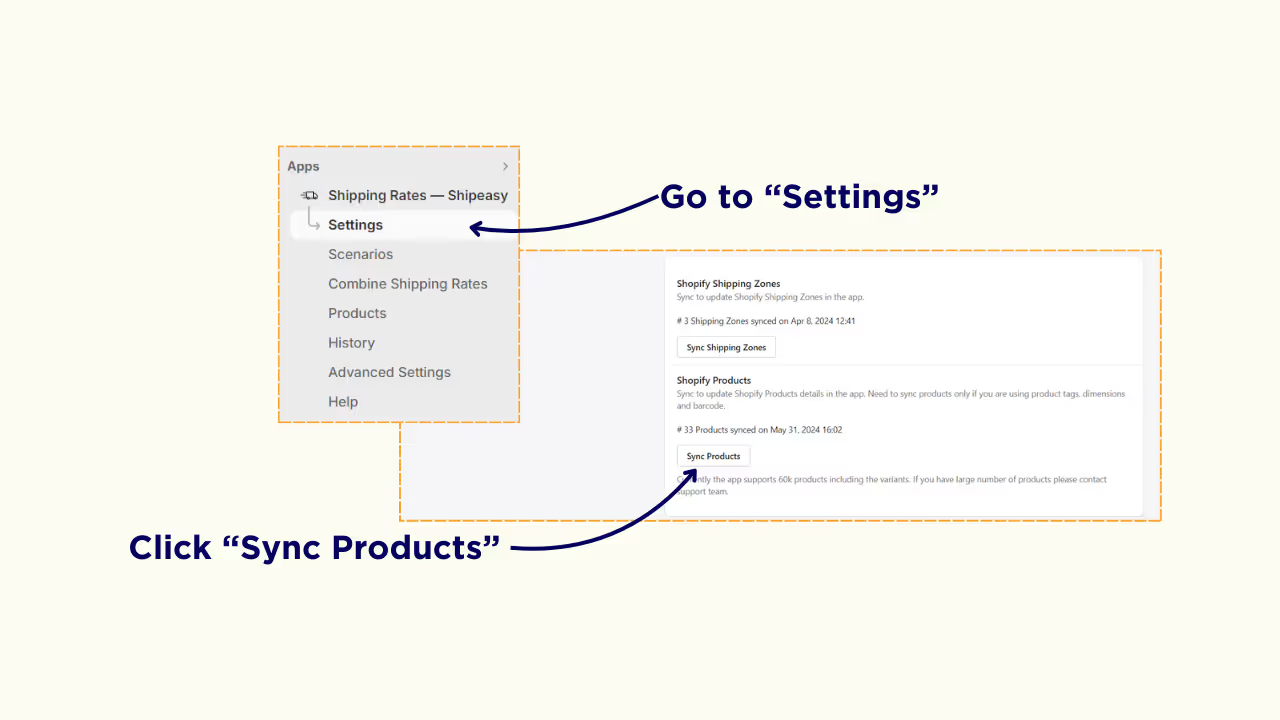
Step 2: Create Shipping Scenario for Product Groups
Once you have created product groups for all products on your Shopify store, you can create scenarios to set shipping rate per item.
Click on “Scenarios” and click on the “Add Scenario” option.
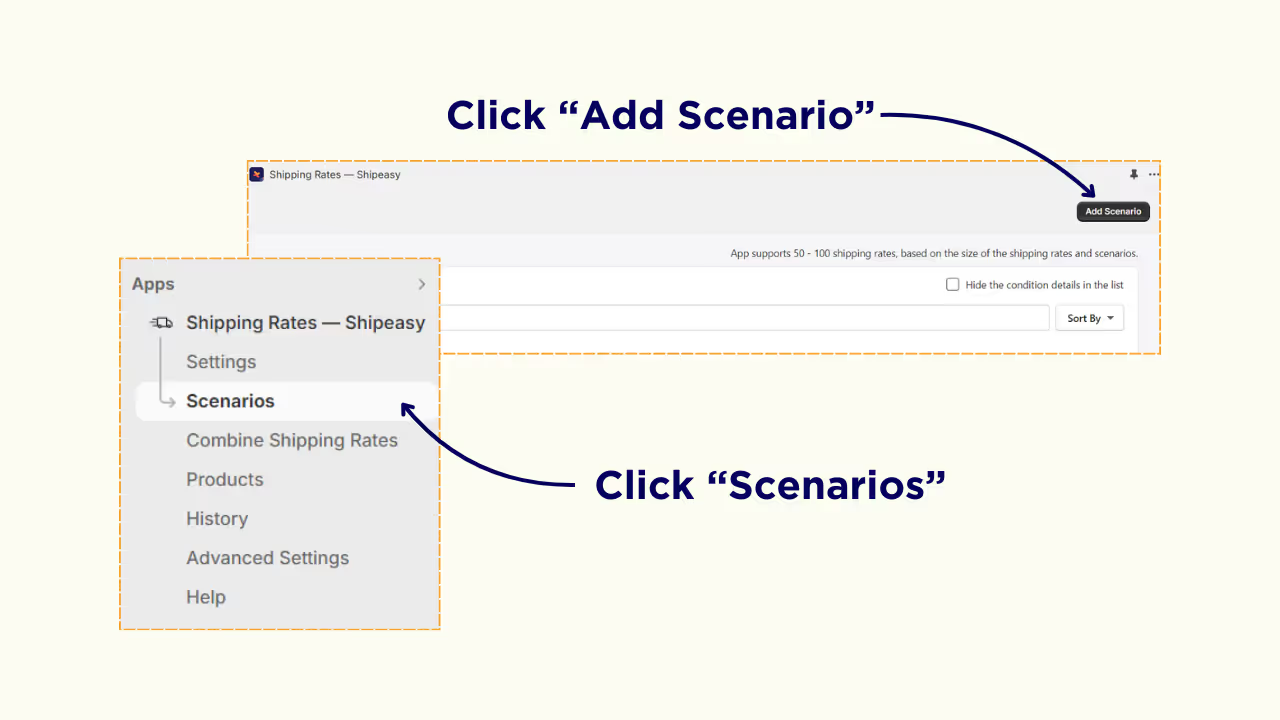
Enter a name to your scenario and scroll down to the Conditions section. Set the conditions as “By Product Tag” or “SKU” equals and enter the product tag or SKU.
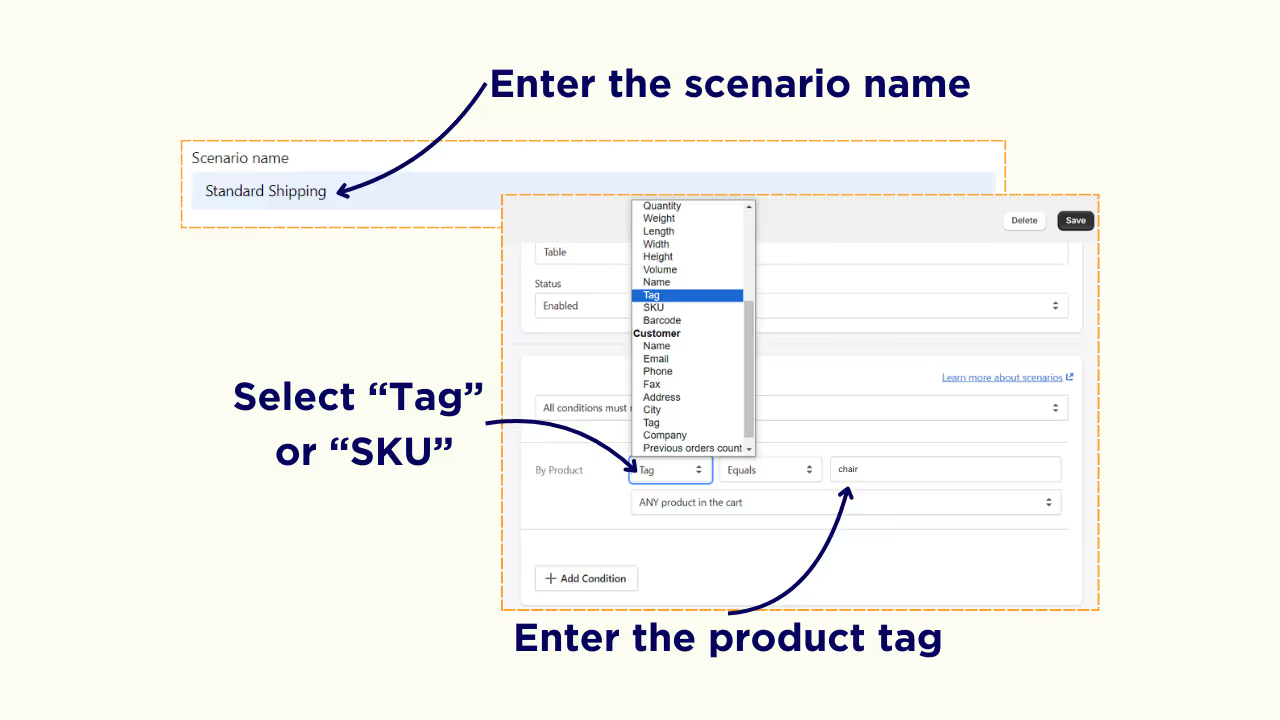
For example: If you are setting a scenario for products with the tag chair, the condition should be Tag Equals chair (product tag of chair).
Step 3: Set Shipping Rates for Scenario
After setting the condition, scroll down to the Shipping Rate section.
Click on the “Add Shipping Rate” option and enter a name for the shipping rate.
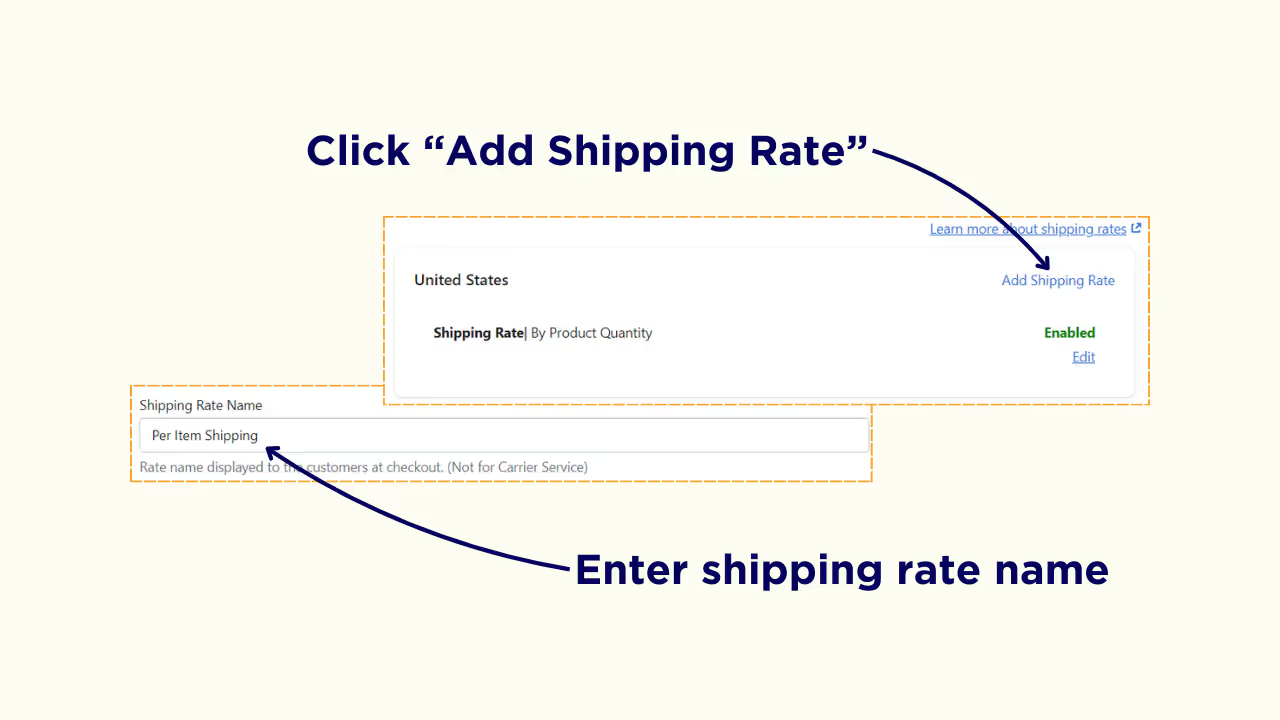
Scroll down to the Shipping Rates section and select “Product Quantity” as criteria.
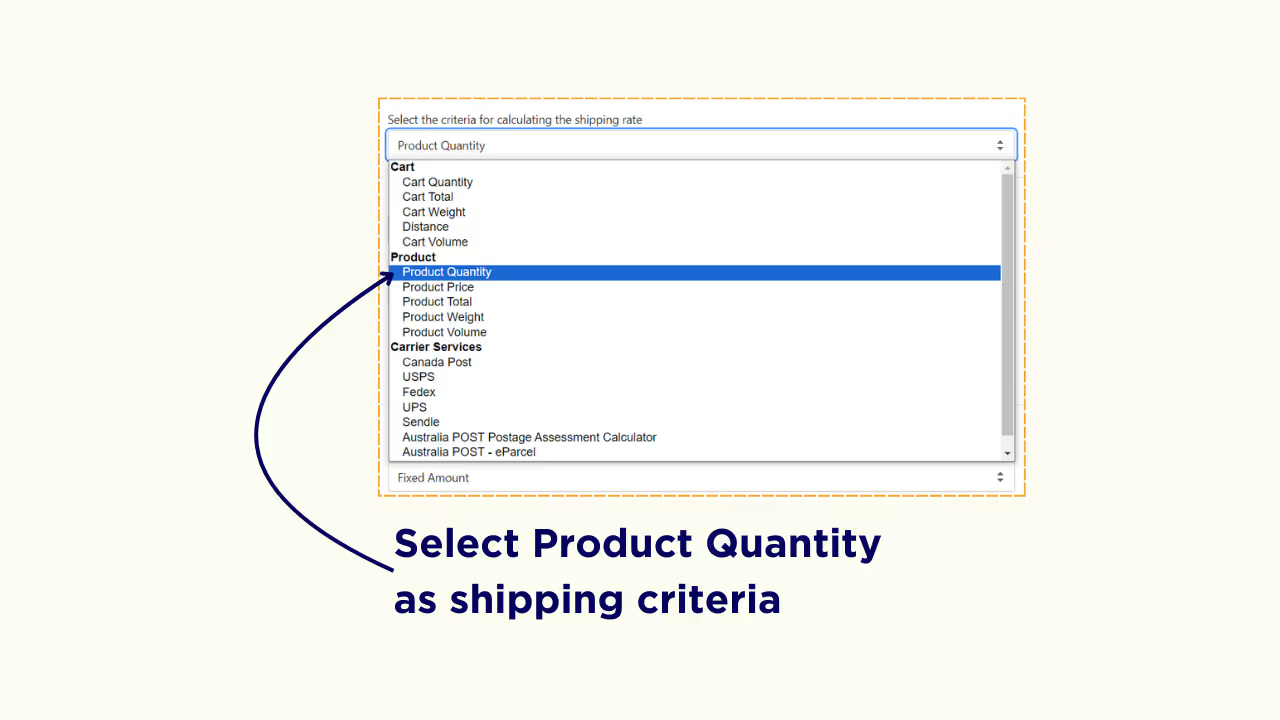
Choose “Tag” or “SKU” as the product filter and enter the product tag.
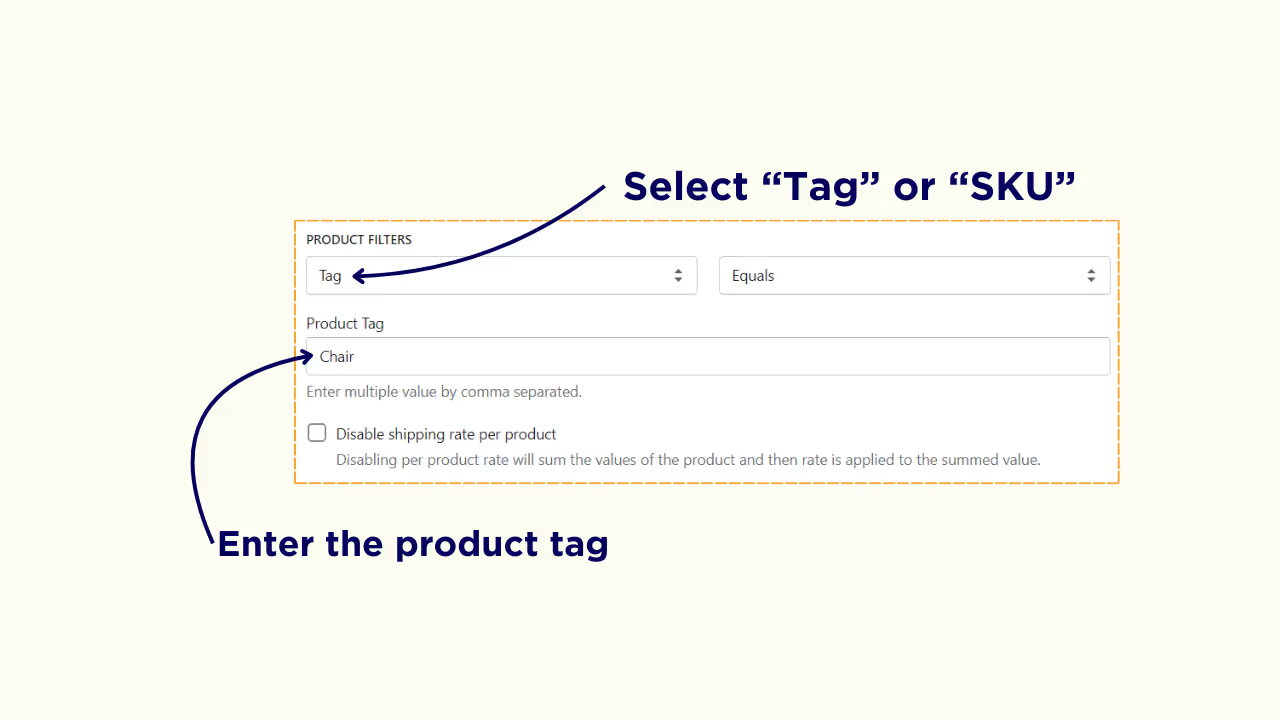
Under Rates, select the Shipping Cost Type. Choose “Fixed Amount” or “Percentage”, and then select the base value with the increment option.

Enter the base rate, the incremental rate and per each value. Next, under skip incremental rate for, enter a value. Based on what value you give here, the incremental rate will be skipped.
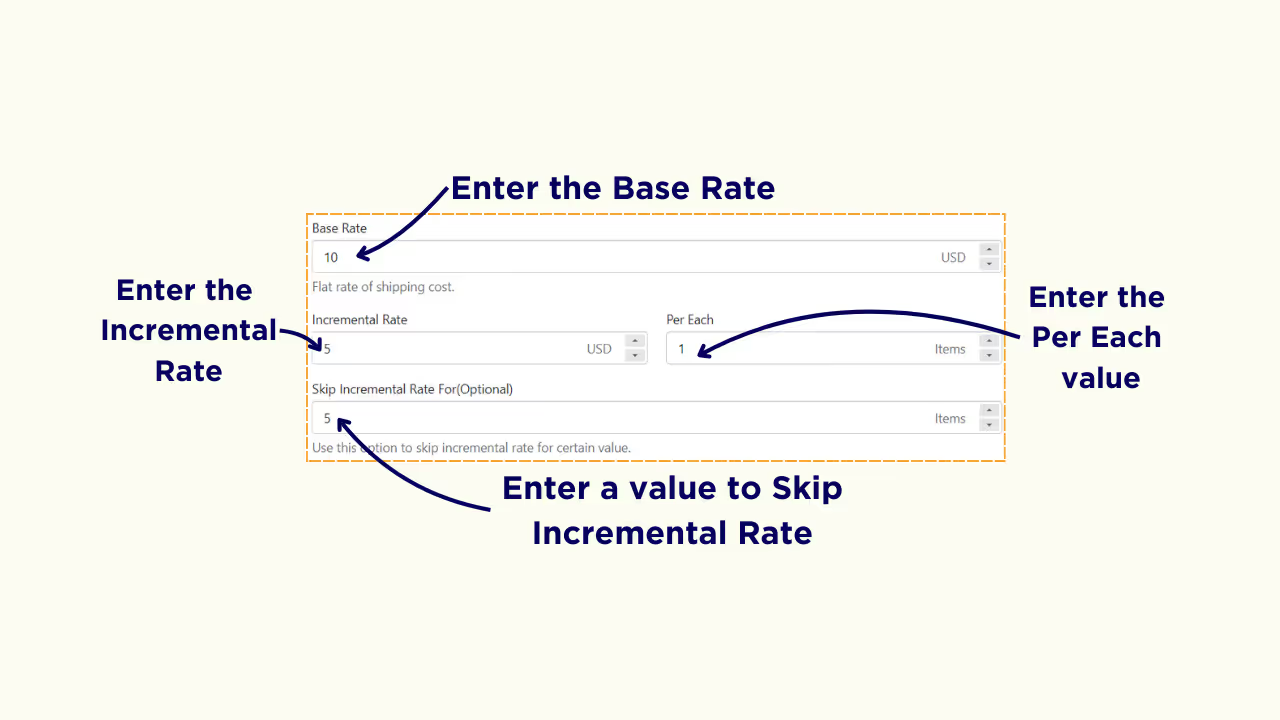
For example: If you enter 5 under skip incremental rate, the first five products added to the cart will be shipped for the base rate.
Click “Save” to complete the process.
How Does Per Item Shipping Rate Work on Shopify Store
I have set a scenario for shipping a chair. I have set the base rate as $10, incremental rate as $5 and set the per each value as 1. I have set the skip incremental rate value as 5.
So if the customer adds 5 chairs to the cart, they will be charged the base rate of $10 dollars for shipping.
Let's break down how per-item shipping rates work on Shopify using the chair shipping scenario that we created using the ShipX (previously known as Shipeasy) app:
- Base rate: $10
- Incremental rate: $5
- Per each value: 1 items
- Skip incremental rate after: 5 items
Here's how it plays out: if a customer adds 5 chairs to their cart, they'll only be charged the base rate of $10 for shipping.
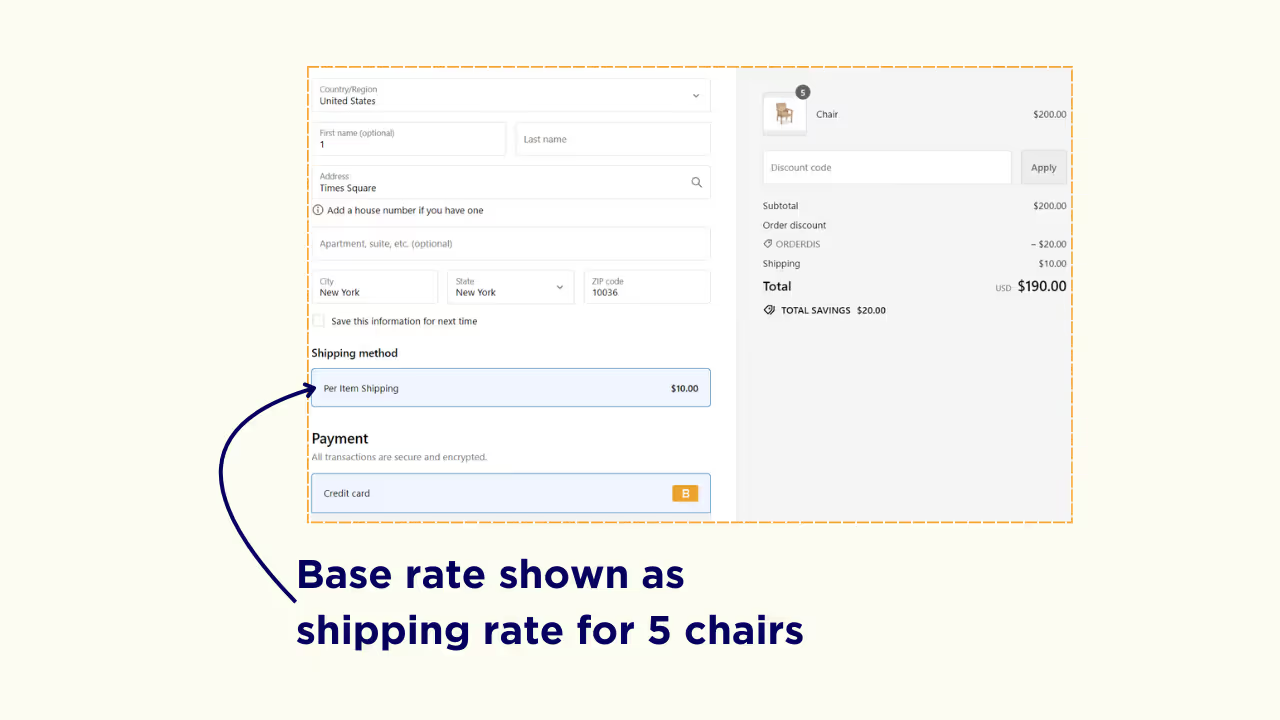
However, if they add a 6th chair, the incremental rate of $5 will kick in, and shipping will cost $15 total ($10 base rate + $5 incremental rate), $20 dollars if they add a seventh chair, and so on.

Prevent Losses in Shipping Rate Calculations
By setting per item shipping rates, you can prevent losses in shipping rates on bulk orders and improve your profit margins significantly.
In this blog, you have learnt how to set per-item shipping rates, enabling you to charge accurately for each item added to the cart.
Try out the ShipX (previously known as Shipeasy) app now - you can set such advanced customized shipping rates based on cart value, product type, customer segments, geographic regions, distance and other parameters.
Frequently Asked Questions
1. Can you charge shipping per item in Shopify?
Not with Shopify's default settings, but there's a solution!
While Shopify's standard functionality doesn't support per-item shipping rates, you can unlock this feature by using a specialized Shopify app.
2. How does Shopify calculate shipping rates for multiple items?
Shopify's default shipping rate calculation for multiple items is based on weight and price only. However, with the ShipX, you can calculate and combine shipping rates for multiple items in your Shopify store, offering more flexibility and accuracy in your shipping strategy.
3. Can I set a flat rate per item shipping on Shopify?
Yes, with the ShipX (previously known as Shipeasy) app, you can easily set a flat base rate per item for shipping on your Shopify store.
4. How do I add shipping rate to each product on Shopify?
Use ShipX's Scenarios feature to set unique shipping rates for each product in your Shopify store, giving you precise control over your shipping costs.
5. Can I set my own shipping rates on Shopify?
Yes. You can set custom shipping rates based on various parameters for all the products on your Shopify store using the ShipX app.
.svg)

.avif)
.avif)
.avif)
.svg)
.svg)
.svg)


.svg)